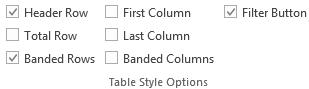| Type: | Package |
| Title: | Read, Write and Edit xlsx Files |
| Version: | 4.2.8.1 |
| Date: | 2025-10-30 |
| Description: | Simplifies the creation of Excel .xlsx files by providing a high level interface to writing, styling and editing worksheets. Through the use of 'Rcpp', read/write times are comparable to the 'xlsx' and 'XLConnect' packages with the added benefit of removing the dependency on Java. |
| License: | MIT + file LICENSE |
| URL: | https://ycphs.github.io/openxlsx/index.html, https://github.com/ycphs/openxlsx |
| BugReports: | https://github.com/ycphs/openxlsx/issues |
| Depends: | R (≥ 3.3.0) |
| Imports: | grDevices, methods, Rcpp, stats, stringi, utils, zip |
| Suggests: | curl, formula.tools, knitr, rmarkdown, testthat |
| LinkingTo: | Rcpp |
| VignetteBuilder: | knitr |
| Encoding: | UTF-8 |
| Language: | en-US |
| RoxygenNote: | 7.3.3 |
| Collate: | 'CommentClass.R' 'HyperlinkClass.R' 'RcppExports.R' 'class_definitions.R' 'StyleClass.R' 'WorkbookClass.R' 'asserts.R' 'baseXML.R' 'borderFunctions.R' 'build_workbook.R' 'chartsheet_class.R' 'conditional_formatting.R' 'data-fontSizeLookupTables.R' 'helperFunctions.R' 'loadWorkbook.R' 'onUnload.R' 'openXL.R' 'openxlsx-package.R' 'openxlsx.R' 'openxlsxCoerce.R' 'readWorkbook.R' 'setWindowSize.R' 'sheet_data_class.R' 'utils.R' 'workbook_column_widths.R' 'workbook_read_workbook.R' 'workbook_write_data.R' 'worksheet_class.R' 'wrappers.R' 'writeData.R' 'writeDataTable.R' 'writexlsx.R' 'zzz.R' |
| LazyData: | true |
| NeedsCompilation: | yes |
| Packaged: | 2025-10-30 20:28:52 UTC; janmarvingarbuszus |
| Author: | Philipp Schauberger [aut],
Alexander Walker [aut],
Luca Braglia [ctb],
Joshua Sturm [ctb],
Jan Marvin Garbuszus [ctb, cre],
Jordan Mark Barbone
|
| Maintainer: | Jan Marvin Garbuszus <jan.garbuszus@ruhr-uni-bochum.de> |
| Repository: | CRAN |
| Date/Publication: | 2025-10-31 06:10:51 UTC |
xlsx reading, writing and editing.
Description
openxlsx simplifies the the process of writing and styling Excel xlsx files from R and removes the dependency on Java.
Details
The openxlsx package uses global options, most to simplify formatting. These
are stored in the op.openxlsx object.
- openxlsx.bandedCols
FALSE
- openxlsx.bandedRows
TRUE
- openxlsx.borderColour
"black"
- openxlsx.borders
"none"
- openxlsx.borderStyle
"thin"
- openxlsx.compressionLevel
"9"
- openxlsx.creator
""
- openxlsx.dateFormat
"mm/dd/yyyy"
- openxlsx.datetimeFormat
"yyyy-mm-dd hh:mm:ss"
- openxlsx.headerStyle
NULL
- openxlsx.keepNA
FALSE
- openxlsx.na.string
NULL
- openxlsx.numFmt
NULL
- openxlsx.orientation
"portrait"
- openxlsx.paperSize
9
- openxlsx.tabColour
"TableStyleLight9"
- openxlsx.tableStyle
"TableStyleLight9"
- openxlsx.withFilter
NA Whether to write data with or without a filter. If NA will make filters with
writeDataTableand will not forwriteData
See the Formatting vignette for examples.
Additional options
Author(s)
Maintainer: Jan Marvin Garbuszus jan.garbuszus@ruhr-uni-bochum.de [contributor]
Authors:
Philipp Schauberger philipp@schauberger.co.at
Alexander Walker Alexander.Walker1989@gmail.com
Other contributors:
Luca Braglia [contributor]
Joshua Sturm [contributor]
Jordan Mark Barbone jmbarbone@gmail.com (ORCID) [contributor]
David Zimmermann david_j_zimmermann@hotmail.com [contributor]
Reinhold Kainhofer reinhold@kainhofer.com [contributor]
See Also
vignette("Introduction", package = "openxlsx")vignette("formatting", package = "openxlsx")
for examples
Get/set active sheet of the workbook
Description
Get and set active sheet of the workbook
Usage
activeSheet(wb)
activeSheet(wb) <- value
Arguments
wb |
A workbook object |
value |
index of the active sheet or name of the active sheet |
Value
return the active sheet of the workbook
Author(s)
Philipp Schauberger
Examples
wb <- createWorkbook()
addWorksheet(wb, sheetName = "S1")
addWorksheet(wb, sheetName = "S2")
addWorksheet(wb, sheetName = "S3")
activeSheet(wb) # default value is the first sheet active
activeSheet(wb) <- 1 ## active sheet S1
activeSheet(wb)
activeSheet(wb) <- "S2" ## active sheet S2
activeSheet(wb)
Add another author to the meta data of the file.
Description
Just a wrapper of wb$addCreator()
Usage
addCreator(wb, Creator)
Arguments
wb |
A workbook object |
Creator |
A string object with the name of the creator |
Author(s)
Philipp Schauberger
Examples
wb <- createWorkbook()
addCreator(wb, "test")
Add column filters
Description
Add excel column filters to a worksheet
Usage
addFilter(wb, sheet, rows, cols)
Arguments
wb |
A workbook object |
sheet |
A name or index of a worksheet |
rows |
A row number. |
cols |
columns to add filter to. |
Details
adds filters to worksheet columns, same as filter parameters in writeData. writeDataTable automatically adds filters to first row of a table. NOTE Can only have a single filter per worksheet unless using tables.
See Also
Examples
wb <- createWorkbook()
addWorksheet(wb, "Sheet 1")
addWorksheet(wb, "Sheet 2")
addWorksheet(wb, "Sheet 3")
writeData(wb, 1, iris)
addFilter(wb, 1, row = 1, cols = 1:ncol(iris))
## Equivalently
writeData(wb, 2, x = iris, withFilter = TRUE)
## Similarly
writeDataTable(wb, 3, iris)
## Not run:
saveWorkbook(wb, file = "addFilterExample.xlsx", overwrite = TRUE)
## End(Not run)
Add a style to a set of cells
Description
Function adds a style to a specified set of cells.
Usage
addStyle(wb, sheet, style, rows, cols, gridExpand = FALSE, stack = FALSE)
Arguments
wb |
A Workbook object containing a worksheet. |
sheet |
A worksheet to apply the style to. |
style |
A style object returned from createStyle() |
rows |
Rows to apply style to. |
cols |
columns to apply style to. |
gridExpand |
If |
stack |
If |
Author(s)
Alexander Walker
See Also
expand.grid
Examples
## See package vignette for more examples.
## Create a new workbook
wb <- createWorkbook("My name here")
## Add a worksheets
addWorksheet(wb, "Expenditure", gridLines = FALSE)
## write data to worksheet 1
writeData(wb, sheet = 1, USPersonalExpenditure, rowNames = TRUE)
## create and add a style to the column headers
headerStyle <- createStyle(
fontSize = 14, fontColour = "#FFFFFF", halign = "center",
fgFill = "#4F81BD", border = "TopBottom", borderColour = "#4F81BD"
)
## style for body
bodyStyle <- createStyle(border = "TopBottom", borderColour = "#4F81BD")
addStyle(wb, sheet = 1, bodyStyle, rows = 2:6, cols = 1:6, gridExpand = TRUE)
setColWidths(wb, 1, cols = 1, widths = 21) ## set column width for row names column
## Not run:
saveWorkbook(wb, "addStyleExample.xlsx", overwrite = TRUE)
## End(Not run)
Add a worksheet to a workbook
Description
Add a worksheet to a Workbook object
Usage
addWorksheet(
wb,
sheetName,
gridLines = openxlsx_getOp("gridLines", TRUE),
tabColour = NULL,
zoom = 100,
header = openxlsx_getOp("header"),
footer = openxlsx_getOp("footer"),
evenHeader = openxlsx_getOp("evenHeader"),
evenFooter = openxlsx_getOp("evenFooter"),
firstHeader = openxlsx_getOp("firstHeader"),
firstFooter = openxlsx_getOp("firstFooter"),
visible = TRUE,
paperSize = openxlsx_getOp("paperSize", 9),
orientation = openxlsx_getOp("orientation", "portrait"),
vdpi = openxlsx_getOp("vdpi", 300),
hdpi = openxlsx_getOp("hdpi", 300)
)
Arguments
wb |
A Workbook object to attach the new worksheet |
sheetName |
A name for the new worksheet |
gridLines |
A logical. If |
tabColour |
Colour of the worksheet tab. A valid colour (belonging to colours()) or a valid hex colour beginning with "#" |
zoom |
A numeric between 10 and 400. Worksheet zoom level as a percentage. |
header |
document header. Character vector of length 3 corresponding to positions left, center, right. Use NA to skip a position. |
footer |
document footer. Character vector of length 3 corresponding to positions left, center, right. Use NA to skip a position. |
evenHeader |
document header for even pages. |
evenFooter |
document footer for even pages. |
firstHeader |
document header for first page only. |
firstFooter |
document footer for first page only. |
visible |
If FALSE, sheet is hidden else visible. |
paperSize |
An integer corresponding to a paper size. See ?pageSetup for details. |
orientation |
One of "portrait" or "landscape" |
vdpi |
Vertical DPI. Can be set with options("openxlsx.dpi" = X) or options("openxlsx.vdpi" = X) |
hdpi |
Horizontal DPI. Can be set with options("openxlsx.dpi" = X) or options("openxlsx.hdpi" = X) |
Details
Headers and footers can contain special tags
- &[Page]
Page number
- &[Pages]
Number of pages
- &[Date]
Current date
- &[Time]
Current time
- &[Path]
File path
- &[File]
File name
- &[Tab]
Worksheet name
Value
XML tree
Author(s)
Alexander Walker
Examples
## Create a new workbook
wb <- createWorkbook("Fred")
## Add 3 worksheets
addWorksheet(wb, "Sheet 1")
addWorksheet(wb, "Sheet 2", gridLines = FALSE)
addWorksheet(wb, "Sheet 3", tabColour = "red")
addWorksheet(wb, "Sheet 4", gridLines = FALSE, tabColour = "#4F81BD")
## Headers and Footers
addWorksheet(wb, "Sheet 5",
header = c("ODD HEAD LEFT", "ODD HEAD CENTER", "ODD HEAD RIGHT"),
footer = c("ODD FOOT RIGHT", "ODD FOOT CENTER", "ODD FOOT RIGHT"),
evenHeader = c("EVEN HEAD LEFT", "EVEN HEAD CENTER", "EVEN HEAD RIGHT"),
evenFooter = c("EVEN FOOT RIGHT", "EVEN FOOT CENTER", "EVEN FOOT RIGHT"),
firstHeader = c("TOP", "OF FIRST", "PAGE"),
firstFooter = c("BOTTOM", "OF FIRST", "PAGE")
)
addWorksheet(wb, "Sheet 6",
header = c("&[Date]", "ALL HEAD CENTER 2", "&[Page] / &[Pages]"),
footer = c("&[Path]&[File]", NA, "&[Tab]"),
firstHeader = c(NA, "Center Header of First Page", NA),
firstFooter = c(NA, "Center Footer of First Page", NA)
)
addWorksheet(wb, "Sheet 7",
header = c("ALL HEAD LEFT 2", "ALL HEAD CENTER 2", "ALL HEAD RIGHT 2"),
footer = c("ALL FOOT RIGHT 2", "ALL FOOT CENTER 2", "ALL FOOT RIGHT 2")
)
addWorksheet(wb, "Sheet 8",
firstHeader = c("FIRST ONLY L", NA, "FIRST ONLY R"),
firstFooter = c("FIRST ONLY L", NA, "FIRST ONLY R")
)
## Need data on worksheet to see all headers and footers
writeData(wb, sheet = 5, 1:400)
writeData(wb, sheet = 6, 1:400)
writeData(wb, sheet = 7, 1:400)
writeData(wb, sheet = 8, 1:400)
## Save workbook
## Not run:
saveWorkbook(wb, "addWorksheetExample.xlsx", overwrite = TRUE)
## End(Not run)
Check equality of workbooks
Description
Check equality of workbooks
Usage
## S3 method for class 'Workbook'
all.equal(target, current, ...)
Arguments
target |
A |
current |
A |
... |
ignored |
as.character.formula()
Description
This function exists to prevent conflicts with as.character.formula methods
from other packages
Usage
## S3 method for class 'formula'
as.character(x, ...)
Arguments
x |
object to be coerced or tested. |
... |
Not implemented |
Value
base::as.character.default(x)
Convert to POSIXct with timezone UTC
Description
Convert to POSIXct with timezone UTC
Usage
as_POSIXct_utc(x)
Arguments
x |
something as.POSIXct can convert |
Compute optimal row heights
Description
Compute optimal row heights for cell with fixed with and enabled automatic row heights parameter
Usage
auto_heights(
wb,
sheet,
selected,
fontsize = NULL,
factor = 1,
base_height = 15,
extra_height = 12
)
Arguments
wb |
workbook |
sheet |
worksheet |
selected |
selected rows |
fontsize |
font size, optional (get base font size by default) |
factor |
factor to manually adjust font width, e.g., for bold fonts, optional |
base_height |
basic row height, optional |
extra_height |
additional row height per new line of text, optional |
Value
list of indices of columns with fixed widths and optimal row heights
Author(s)
David Breuer
Examples
## Create new workbook
wb <- createWorkbook()
addWorksheet(wb, "Sheet")
sheet <- 1
## Write dummy data
long_string <- "ABC ABC ABC ABC ABC ABC ABC ABC ABC ABC ABC"
writeData(wb, sheet, c("A", long_string, "CCC"), startCol = 2, startRow = 3)
writeData(wb, sheet, c(4, 5), startCol = 4, startRow = 3)
## Set column widths and get optimal row heights
setColWidths(wb, sheet, c(1,2,3,4), c(10,20,10,20))
auto_heights(wb, sheet, 1:5)
Build Workbook
Description
Build a workbook from a data.frame or named list
Usage
buildWorkbook(x, asTable = FALSE, ...)
Arguments
x |
A data.frame or a (named) list of objects that can be handled by
|
asTable |
If |
... |
Additional arguments passed to |
Details
This function can be used as shortcut to create a workbook object from a
data.frame or named list. If names are available in the list they will be
used as the worksheet names. The parameters in ... are collected
and passed to writeData() or writeDataTable() to
initially create the Workbook objects then appropriate parameters are
passed to setColWidths().
columns of x with class Date or POSIXt are automatically styled as dates and datetimes respectively.
Value
A Workbook object
Optional Parameters
createWorkbook Parameters
- creator
A string specifying the workbook author
addWorksheet Parameters
- sheetName
Name of the worksheet
- gridLines
A logical. If
FALSE, the worksheet grid lines will be hidden.- tabColour
Colour of the worksheet tab. A valid colour (belonging to colours()) or a valid hex colour beginning with "#".
- zoom
A numeric between 10 and 400. Worksheet zoom level as a percentage.
writeData/writeDataTable Parameters
- startCol
A vector specifying the starting column(s) to write df
- startRow
A vector specifying the starting row(s) to write df
- xy
An alternative to specifying startCol and startRow individually. A vector of the form c(startCol, startRow)
- colNames or col.names
If
TRUE, column names of x are written.- rowNames or row.names
If
TRUE, row names of x are written.- headerStyle
Custom style to apply to column names.
- borders
Either "surrounding", "columns" or "rows" or NULL. If "surrounding", a border is drawn around the data. If "rows", a surrounding border is drawn a border around each row. If "columns", a surrounding border is drawn with a border between each column. If "
all" all cell borders are drawn.- borderColour
Colour of cell border
- borderStyle
Border line style.
- keepNA
If
TRUE, NA values are converted to #N/A (orna.string, if not NULL) in Excel, else NA cells will be empty. Defaults to FALSE.- na.string
If not NULL, and if
keepNAisTRUE, NA values are converted to this string in Excel. Defaults to NULL.
freezePane Parameters
- firstActiveRow
Top row of active region to freeze pane.
- firstActiveCol
Furthest left column of active region to freeze pane.
- firstRow
If
TRUE, freezes the first row (equivalent to firstActiveRow = 2)- firstCol
If
TRUE, freezes the first column (equivalent to firstActiveCol = 2)
colWidths Parameters
- colWidths
May be a single value for all columns (or "auto"), or a list of vectors that will be recycled for each sheet (see examples)
Author(s)
Jordan Mark Barbone
See Also
Examples
x <- data.frame(a = 1, b = 2)
wb <- buildWorkbook(x)
y <- list(a = x, b = x, c = x)
buildWorkbook(y, asTable = TRUE)
buildWorkbook(y, asTable = TRUE, tableStyle = "TableStyleLight8")
Clone a worksheet to a workbook
Description
Clone a worksheet to a Workbook object
Usage
cloneWorksheet(wb, sheetName, clonedSheet)
Arguments
wb |
A Workbook object to attach the new worksheet |
sheetName |
A name for the new worksheet |
clonedSheet |
The name of the existing worksheet to be cloned. |
Value
XML tree
Author(s)
Reinhold Kainhofer
Examples
## Create a new workbook
wb <- createWorkbook("Fred")
## Add 3 worksheets
addWorksheet(wb, "Sheet 1")
cloneWorksheet(wb, "Sheet 2", clonedSheet = "Sheet 1")
## Save workbook
## Not run:
saveWorkbook(wb, "cloneWorksheetExample.xlsx", overwrite = TRUE)
## End(Not run)
Convert Excel column to integer
Description
Converts an Excel column label to an integer.
Usage
col2int(x)
Arguments
x |
A character vector |
Examples
col2int(LETTERS)
Add conditional formatting to cells
Description
DEPRECATED! USE conditionalFormatting()
Usage
conditionalFormat(
wb,
sheet,
cols,
rows,
rule = NULL,
style = NULL,
type = "expression"
)
Arguments
wb |
A workbook object |
sheet |
A name or index of a worksheet |
cols |
Columns to apply conditional formatting to |
rows |
Rows to apply conditional formatting to |
rule |
The condition under which to apply the formatting or a vector of colours. See examples. |
style |
A style to apply to those cells that satisfy the rule. A Style object returned from createStyle() |
type |
Either 'expression', 'colorscale' or 'databar'. If 'expression' the formatting is determined by a formula. If colorScale cells are coloured based on cell value. See examples. |
Details
DEPRECATED! USE conditionalFormatting()
Valid operators are "<", "<=", ">", ">=", "==", "!=". See Examples. Default style given by: createStyle(fontColour = "#9C0006", bgFill = "#FFC7CE")
Author(s)
Alexander Walker
See Also
Add conditional formatting to cells
Description
Add conditional formatting to cells
Usage
conditionalFormatting(
wb,
sheet,
cols,
rows,
rule = NULL,
style = NULL,
type = "expression",
...
)
Arguments
wb |
A workbook object |
sheet |
A name or index of a worksheet |
cols |
Columns to apply conditional formatting to |
rows |
Rows to apply conditional formatting to |
rule |
The condition under which to apply the formatting. See examples. |
style |
A style to apply to those cells that satisfy the rule. Default is createStyle(fontColour = "#9C0006", bgFill = "#FFC7CE") |
type |
Either 'expression', 'colourScale', 'databar', 'duplicates', 'beginsWith', 'endsWith', 'topN', 'bottomN', 'blanks', 'notBlanks', 'contains' or 'notContains' (case insensitive). |
... |
See below |
Details
See Examples.
If type == "expression"
style is a Style object. See
createStyle()rule is an expression. Valid operators are "<", "<=", ">", ">=", "==", "!=".
If type == "colourScale"
style is a vector of colours with length 2 or 3
rule can be NULL or a vector of colours of equal length to styles
If type == "databar"
style is a vector of colours with length 2 or 3
rule is a numeric vector specifying the range of the databar colours. Must be equal length to style
...
showvalue If FALSE the cell value is hidden. Default TRUE.
gradient If FALSE colour gradient is removed. Default TRUE.
border If FALSE the border around the database is hidden. Default TRUE.
If type == "duplicates"
style is a Style object. See
createStyle()rule is ignored.
If type == "contains"
style is a Style object. See
createStyle()rule is the text to look for within cells
If type == "between"
style is a Style object. See
createStyle()rule is a numeric vector of length 2 specifying lower and upper bound (Inclusive)
If type == "blanks"
style is a Style object. See
createStyle()rule is ignored.
If type == "notBlanks"
style is a Style object. See
createStyle()rule is ignored.
If type == "topN"
style is a Style object. See
createStyle()rule is ignored
...
rank numeric vector of length 1 indicating number of highest values.
percent TRUE if you want top N percentage.
If type == "bottomN"
style is a Style object. See
createStyle()rule is ignored
...
rank numeric vector of length 1 indicating number of lowest values.
percent TRUE if you want bottom N percentage.
Author(s)
Alexander Walker, Philipp Schauberger
See Also
Examples
wb <- createWorkbook()
addWorksheet(wb, "cellIs")
addWorksheet(wb, "Moving Row")
addWorksheet(wb, "Moving Col")
addWorksheet(wb, "Dependent on")
addWorksheet(wb, "Duplicates")
addWorksheet(wb, "containsText")
addWorksheet(wb, "notcontainsText")
addWorksheet(wb, "beginsWith")
addWorksheet(wb, "endsWith")
addWorksheet(wb, "colourScale", zoom = 30)
addWorksheet(wb, "databar")
addWorksheet(wb, "between")
addWorksheet(wb, "topN")
addWorksheet(wb, "bottomN")
addWorksheet(wb, "containsBlanks")
addWorksheet(wb, "notContainsBlanks")
addWorksheet(wb, "logical operators")
negStyle <- createStyle(fontColour = "#9C0006", bgFill = "#FFC7CE")
posStyle <- createStyle(fontColour = "#006100", bgFill = "#C6EFCE")
## rule applies to all each cell in range
writeData(wb, "cellIs", -5:5)
writeData(wb, "cellIs", LETTERS[1:11], startCol = 2)
conditionalFormatting(wb, "cellIs",
cols = 1,
rows = 1:11, rule = "!=0", style = negStyle
)
conditionalFormatting(wb, "cellIs",
cols = 1,
rows = 1:11, rule = "==0", style = posStyle
)
## highlight row dependent on first cell in row
writeData(wb, "Moving Row", -5:5)
writeData(wb, "Moving Row", LETTERS[1:11], startCol = 2)
conditionalFormatting(wb, "Moving Row",
cols = 1:2,
rows = 1:11, rule = "$A1<0", style = negStyle
)
conditionalFormatting(wb, "Moving Row",
cols = 1:2,
rows = 1:11, rule = "$A1>0", style = posStyle
)
## highlight column dependent on first cell in column
writeData(wb, "Moving Col", -5:5)
writeData(wb, "Moving Col", LETTERS[1:11], startCol = 2)
conditionalFormatting(wb, "Moving Col",
cols = 1:2,
rows = 1:11, rule = "A$1<0", style = negStyle
)
conditionalFormatting(wb, "Moving Col",
cols = 1:2,
rows = 1:11, rule = "A$1>0", style = posStyle
)
## highlight entire range cols X rows dependent only on cell A1
writeData(wb, "Dependent on", -5:5)
writeData(wb, "Dependent on", LETTERS[1:11], startCol = 2)
conditionalFormatting(wb, "Dependent on",
cols = 1:2,
rows = 1:11, rule = "$A$1<0", style = negStyle
)
conditionalFormatting(wb, "Dependent on",
cols = 1:2,
rows = 1:11, rule = "$A$1>0", style = posStyle
)
## highlight cells in column 1 based on value in column 2
writeData(wb, "Dependent on", data.frame(x = 1:10, y = runif(10)), startRow = 15)
conditionalFormatting(wb, "Dependent on",
cols = 1,
rows = 16:25, rule = "B16<0.5", style = negStyle
)
conditionalFormatting(wb, "Dependent on",
cols = 1,
rows = 16:25, rule = "B16>=0.5", style = posStyle
)
## highlight duplicates using default style
writeData(wb, "Duplicates", sample(LETTERS[1:15], size = 10, replace = TRUE))
conditionalFormatting(wb, "Duplicates", cols = 1, rows = 1:10, type = "duplicates")
## cells containing text
fn <- function(x) paste(sample(LETTERS, 10), collapse = "-")
writeData(wb, "containsText", sapply(1:10, fn))
conditionalFormatting(wb, "containsText", cols = 1, rows = 1:10, type = "contains", rule = "A")
## cells not containing text
fn <- function(x) paste(sample(LETTERS, 10), collapse = "-")
writeData(wb, "containsText", sapply(1:10, fn))
conditionalFormatting(wb, "notcontainsText", cols = 1,
rows = 1:10, type = "notcontains", rule = "A")
## cells begins with text
fn <- function(x) paste(sample(LETTERS, 10), collapse = "-")
writeData(wb, "beginsWith", sapply(1:100, fn))
conditionalFormatting(wb, "beginsWith", cols = 1, rows = 1:100, type = "beginsWith", rule = "A")
## cells ends with text
fn <- function(x) paste(sample(LETTERS, 10), collapse = "-")
writeData(wb, "endsWith", sapply(1:100, fn))
conditionalFormatting(wb, "endsWith", cols = 1, rows = 1:100, type = "endsWith", rule = "A")
## colourscale colours cells based on cell value
df <- read.xlsx(system.file("extdata", "readTest.xlsx", package = "openxlsx"), sheet = 4)
writeData(wb, "colourScale", df, colNames = FALSE) ## write data.frame
## rule is a vector or colours of length 2 or 3 (any hex colour or any of colours())
## If rule is NULL, min and max of cells is used. Rule must be the same length as style or NULL.
conditionalFormatting(wb, "colourScale",
cols = 1:ncol(df), rows = 1:nrow(df),
style = c("black", "white"),
rule = c(0, 255),
type = "colourScale"
)
setColWidths(wb, "colourScale", cols = 1:ncol(df), widths = 1.07)
setRowHeights(wb, "colourScale", rows = 1:nrow(df), heights = 7.5)
## Databars
writeData(wb, "databar", -5:5)
conditionalFormatting(wb, "databar", cols = 1, rows = 1:11, type = "databar") ## Default colours
## Between
# Highlight cells in interval [-2, 2]
writeData(wb, "between", -5:5)
conditionalFormatting(wb, "between", cols = 1, rows = 1:11, type = "between", rule = c(-2, 2))
## Top N
writeData(wb, "topN", data.frame(x = 1:10, y = rnorm(10)))
# Highlight top 5 values in column x
conditionalFormatting(wb, "topN", cols = 1, rows = 2:11,
style = posStyle, type = "topN", rank = 5)#'
# Highlight top 20 percentage in column y
conditionalFormatting(wb, "topN", cols = 2, rows = 2:11,
style = posStyle, type = "topN", rank = 20, percent = TRUE)
## Bottom N
writeData(wb, "bottomN", data.frame(x = 1:10, y = rnorm(10)))
# Highlight bottom 5 values in column x
conditionalFormatting(wb, "bottomN", cols = 1, rows = 2:11,
style = negStyle, type = "topN", rank = 5)
# Highlight bottom 20 percentage in column y
conditionalFormatting(wb, "bottomN", cols = 2, rows = 2:11,
style = negStyle, type = "topN", rank = 20, percent = TRUE)
## cells containing blanks
sample_data <- sample(c("X", NA_character_), 10, replace = TRUE)
writeData(wb, "containsBlanks", sample_data)
conditionalFormatting(wb, "containsBlanks", cols = 1, rows = 1:10,
type = "blanks", style = negStyle)
## cells not containing blanks
sample_data <- sample(c("X", NA_character_), 10, replace = TRUE)
writeData(wb, "notContainsBlanks", sample_data)
conditionalFormatting(wb, "notContainsBlanks", cols = 1, rows = 1:10,
type = "notBlanks", style = posStyle)
## Logical Operators
# You can use Excels logical Operators
writeData(wb, "logical operators", 1:10)
conditionalFormatting(wb, "logical operators",
cols = 1, rows = 1:10,
rule = "OR($A1=1,$A1=3,$A1=5,$A1=7)"
)
## Not run:
saveWorkbook(wb, "conditionalFormattingExample.xlsx", TRUE)
## End(Not run)
#########################################################################
## Databar Example
wb <- createWorkbook()
addWorksheet(wb, "databar")
## Databars
writeData(wb, "databar", -5:5, startCol = 1)
conditionalFormatting(wb, "databar", cols = 1, rows = 1:11, type = "databar") ## Defaults
writeData(wb, "databar", -5:5, startCol = 3)
conditionalFormatting(wb, "databar", cols = 3, rows = 1:11, type = "databar", border = FALSE)
writeData(wb, "databar", -5:5, startCol = 5)
conditionalFormatting(wb, "databar",
cols = 5, rows = 1:11,
type = "databar", style = c("#a6a6a6"), showValue = FALSE
)
writeData(wb, "databar", -5:5, startCol = 7)
conditionalFormatting(wb, "databar",
cols = 7, rows = 1:11,
type = "databar", style = c("#a6a6a6"), showValue = FALSE, gradient = FALSE
)
writeData(wb, "databar", -5:5, startCol = 9)
conditionalFormatting(wb, "databar",
cols = 9, rows = 1:11,
type = "databar", style = c("#a6a6a6", "#a6a6a6"), showValue = FALSE, gradient = FALSE
)
## Not run:
saveWorkbook(wb, file = "databarExample.xlsx", overwrite = TRUE)
## End(Not run)
Convert excel column name to integer index
Description
Convert excel column name to integer index e.g. "J" to 10
Usage
convertFromExcelRef(col)
Arguments
col |
An excel column reference |
Examples
convertFromExcelRef("DOG")
convertFromExcelRef("COW")
## numbers will be removed
convertFromExcelRef("R22")
Convert from excel date number to R Date type
Description
Convert from excel date number to R Date type
Usage
convertToDate(x, origin = "1900-01-01", ...)
Arguments
x |
A vector of integers |
origin |
date. Default value is for Windows Excel 2010 |
... |
additional parameters passed to as.Date() |
Details
Excel stores dates as number of days from some origin day
See Also
Examples
## 2014 April 21st to 25th
convertToDate(c(41750, 41751, 41752, 41753, 41754, NA))
convertToDate(c(41750.2, 41751.99, NA, 41753))
Convert from excel time number to R POSIXct type.
Description
Convert from excel time number to R POSIXct type.
Usage
convertToDateTime(x, origin = "1900-01-01", ...)
Arguments
x |
A numeric vector |
origin |
date. Default value is for Windows Excel 2010 |
... |
Additional parameters passed to as.POSIXct |
Details
Excel stores dates as number of days from some origin date
Examples
## 2014-07-01, 2014-06-30, 2014-06-29
x <- c(41821.8127314815, 41820.8127314815, NA, 41819, NaN)
convertToDateTime(x)
convertToDateTime(x, tz = "Australia/Perth")
convertToDateTime(x, tz = "UTC")
Copy a Workbook object.
Description
Just a wrapper of wb$copy()
Usage
copyWorkbook(wb)
Arguments
wb |
A workbook object |
Value
Workbook
Examples
wb <- createWorkbook()
wb2 <- wb ## does not create a copy
wb3 <- copyWorkbook(wb) ## wrapper for wb$copy()
addWorksheet(wb, "Sheet1") ## adds worksheet to both wb and wb2 but not wb3
names(wb)
names(wb2)
names(wb3)
create a Comment object
Description
Create a cell Comment object to pass to writeComment()
Usage
createComment(
comment,
author = Sys.getenv("USERNAME"),
style = NULL,
visible = TRUE,
width = 2,
height = 4
)
Arguments
comment |
Comment text. Character vector. |
author |
Author of comment. Character vector of length 1 |
style |
A Style object or list of style objects the same length as comment vector. See |
visible |
TRUE or FALSE. Is comment visible. |
width, height |
Width and height of textbook (in number of cells);
doubles are rounded with |
See Also
Examples
wb <- createWorkbook()
addWorksheet(wb, "Sheet 1")
c1 <- createComment(comment = "this is comment")
writeComment(wb, 1, col = "B", row = 10, comment = c1)
s1 <- createStyle(fontSize = 12, fontColour = "red", textDecoration = c("BOLD"))
s2 <- createStyle(fontSize = 9, fontColour = "black")
c2 <- createComment(comment = c("This Part Bold red\n\n", "This part black"), style = c(s1, s2))
c2
writeComment(wb, 1, col = 6, row = 3, comment = c2)
## Not run:
saveWorkbook(wb, file = "createCommentExample.xlsx", overwrite = TRUE)
## End(Not run)
Create / delete a named region.
Description
Create / delete a named region
Usage
createNamedRegion(wb, sheet, cols, rows, name, overwrite = FALSE)
deleteNamedRegion(wb, name)
Arguments
wb |
A workbook object |
sheet |
A name or index of a worksheet |
cols |
Numeric vector specifying columns to include in region |
rows |
Numeric vector specifying rows to include in region |
name |
Name for region. A character vector of length 1. Note region names must be case-insensitive unique. |
overwrite |
Boolean. Overwrite if exists ? Default to FALSE |
Details
Region is given by: min(cols):max(cols) X min(rows):max(rows)
Author(s)
Alexander Walker
See Also
Examples
## create named regions
wb <- createWorkbook()
addWorksheet(wb, "Sheet 1")
## specify region
writeData(wb, sheet = 1, x = iris, startCol = 1, startRow = 1)
createNamedRegion(
wb = wb,
sheet = 1,
name = "iris",
rows = 1:(nrow(iris) + 1),
cols = 1:ncol(iris)
)
## using writeData 'name' argument
writeData(wb, sheet = 1, x = iris, name = "iris2", startCol = 10)
out_file <- tempfile(fileext = ".xlsx")
## Not run:
saveWorkbook(wb, out_file, overwrite = TRUE)
## see named regions
getNamedRegions(wb) ## From Workbook object
getNamedRegions(out_file) ## From xlsx file
## delete one
deleteNamedRegion(wb = wb, name = "iris2")
getNamedRegions(wb)
## read named regions
df <- read.xlsx(wb, namedRegion = "iris")
head(df)
df <- read.xlsx(out_file, namedRegion = "iris2")
head(df)
## End(Not run)
Create a cell style
Description
Create a new style to apply to worksheet cells
Usage
createStyle(
fontName = NULL,
fontSize = NULL,
fontColour = NULL,
numFmt = openxlsx_getOp("numFmt", "GENERAL"),
border = NULL,
borderColour = openxlsx_getOp("borderColour", "black"),
borderStyle = openxlsx_getOp("borderStyle", "thin"),
bgFill = NULL,
fgFill = NULL,
halign = NULL,
valign = NULL,
textDecoration = NULL,
wrapText = FALSE,
textRotation = NULL,
indent = NULL,
locked = NULL,
hidden = NULL
)
Arguments
fontName |
A name of a font. Note the font name is not validated. If fontName is NULL, the workbook base font is used. (Defaults to Calibri) |
fontSize |
Font size. A numeric greater than 0. If fontSize is NULL, the workbook base font size is used. (Defaults to 11) |
fontColour |
Colour of text in cell. A valid hex colour beginning with "#" or one of colours(). If fontColour is NULL, the workbook base font colours is used. (Defaults to black) |
numFmt |
Cell formatting
|
border |
Cell border. A vector of "top", "bottom", "left", "right" or a single string).
|
borderColour |
Colour of cell border vector the same length as the number of sides specified in "border" A valid colour (belonging to colours()) or a valid hex colour beginning with "#" |
borderStyle |
Border line style vector the same length as the number of sides specified in "border"
|
bgFill |
Cell background fill colour. A valid colour (belonging to colours()) or a valid hex colour beginning with "#". – Use for conditional formatting styles only. |
fgFill |
Cell foreground fill colour. A valid colour (belonging to colours()) or a valid hex colour beginning with "#" |
halign |
Horizontal alignment of cell contents
|
valign |
A name Vertical alignment of cell contents
|
textDecoration |
Text styling.
|
wrapText |
Logical. If |
textRotation |
Rotation of text in degrees. 255 for vertical text. |
indent |
Horizontal indentation of cell contents. |
locked |
Whether cell contents are locked (if worksheet protection is turned on) |
|
Whether the formula of the cell contents will be hidden (if worksheet protection is turned on) |
Value
A style object
Author(s)
Alexander Walker
See Also
Examples
## See package vignettes for further examples
## Modify default values of border colour and border line style
options("openxlsx.borderColour" = "#4F80BD")
options("openxlsx.borderStyle" = "thin")
## Size 18 Arial, Bold, left horz. aligned, fill colour #1A33CC, all borders,
style <- createStyle(
fontSize = 18, fontName = "Arial",
textDecoration = "bold", halign = "left", fgFill = "#1A33CC", border = "TopBottomLeftRight"
)
## Red, size 24, Bold, italic, underline, center aligned Font, bottom border
style <- createStyle(
fontSize = 24, fontColour = rgb(1, 0, 0),
textDecoration = c("bold", "italic", "underline"),
halign = "center", valign = "center", border = "Bottom"
)
# borderColour is recycled for each border or all colours can be supplied
# colour is recycled 3 times for "Top", "Bottom" & "Right" sides.
createStyle(border = "TopBottomRight", borderColour = "red")
# supply all colours
createStyle(border = "TopBottomLeft", borderColour = c("red", "yellow", "green"))
Create a new Workbook object
Description
Create a new Workbook object
Usage
createWorkbook(
creator = ifelse(.Platform$OS.type == "windows", Sys.getenv("USERNAME"),
Sys.getenv("USER")),
title = NULL,
subject = NULL,
category = NULL
)
Arguments
creator |
Creator of the workbook (your name). Defaults to login username |
title |
Workbook properties title |
subject |
Workbook properties subject |
category |
Workbook properties category |
Value
Workbook object
Author(s)
Alexander Walker
See Also
Examples
## Create a new workbook
wb <- createWorkbook()
## Save workbook to working directory
## Not run:
saveWorkbook(wb, file = "createWorkbookExample.xlsx", overwrite = TRUE)
## End(Not run)
## Set Workbook properties
wb <- createWorkbook(
creator = "Me",
title = "title here",
subject = "this & that",
category = "something"
)
Add data validation to cells
Description
Add Excel data validation to cells
Usage
dataValidation(
wb,
sheet,
cols,
rows,
type,
operator,
value,
allowBlank = TRUE,
showInputMsg = TRUE,
showErrorMsg = TRUE
)
Arguments
wb |
A workbook object |
sheet |
A name or index of a worksheet |
cols |
Contiguous columns to apply conditional formatting to |
rows |
Contiguous rows to apply conditional formatting to |
type |
One of 'whole', 'decimal', 'date', 'time', 'textLength', 'list' (see examples) |
operator |
One of 'between', 'notBetween', 'equal', 'notEqual', 'greaterThan', 'lessThan', 'greaterThanOrEqual', 'lessThanOrEqual' |
value |
a vector of length 1 or 2 depending on operator (see examples) |
allowBlank |
logical |
showInputMsg |
logical |
showErrorMsg |
logical |
Examples
wb <- createWorkbook()
addWorksheet(wb, "Sheet 1")
addWorksheet(wb, "Sheet 2")
writeDataTable(wb, 1, x = iris[1:30, ])
dataValidation(wb, 1,
col = 1:3, rows = 2:31, type = "whole",
operator = "between", value = c(1, 9)
)
dataValidation(wb, 1,
col = 5, rows = 2:31, type = "textLength",
operator = "between", value = c(4, 6)
)
## Date and Time cell validation
df <- data.frame(
"d" = as.Date("2016-01-01") + -5:5,
"t" = as.POSIXct("2016-01-01") + -5:5 * 10000
)
writeData(wb, 2, x = df)
dataValidation(wb, 2,
col = 1, rows = 2:12, type = "date",
operator = "greaterThanOrEqual", value = as.Date("2016-01-01")
)
dataValidation(wb, 2,
col = 2, rows = 2:12, type = "time",
operator = "between", value = df$t[c(4, 8)]
)
## Not run:
saveWorkbook(wb, "dataValidationExample.xlsx", overwrite = TRUE)
## End(Not run)
######################################################################
## If type == 'list'
# operator argument is ignored.
wb <- createWorkbook()
addWorksheet(wb, "Sheet 1")
addWorksheet(wb, "Sheet 2")
writeDataTable(wb, sheet = 1, x = iris[1:30, ])
writeData(wb, sheet = 2, x = sample(iris$Sepal.Length, 10))
dataValidation(wb, 1, col = 1, rows = 2:31, type = "list", value = "'Sheet 2'!$A$1:$A$10")
# openXL(wb)
Delete cell data
Description
Delete contents and styling from a cell.
Usage
deleteData(wb, sheet, cols, rows, gridExpand = FALSE)
Arguments
wb |
A workbook object |
sheet |
A name or index of a worksheet |
cols |
columns to delete data from. |
rows |
Rows to delete data from. |
gridExpand |
If |
Author(s)
Alexander Walker
Examples
## write some data
wb <- createWorkbook()
addWorksheet(wb, "Worksheet 1")
x <- data.frame(matrix(runif(200), ncol = 10))
writeData(wb, sheet = 1, x = x, startCol = 2, startRow = 3, colNames = FALSE)
## delete some data
deleteData(wb, sheet = 1, cols = 3:5, rows = 5:7, gridExpand = TRUE)
deleteData(wb, sheet = 1, cols = 7:9, rows = 5:7, gridExpand = TRUE)
deleteData(wb, sheet = 1, cols = LETTERS, rows = 18, gridExpand = TRUE)
## Not run:
saveWorkbook(wb, "deleteDataExample.xlsx", overwrite = TRUE)
## End(Not run)
Deletes a whole column from a workbook
Description
Deletes the whole column from a workbook, shifting the remaining columns to the left
Usage
deleteDataColumn(wb, sheet, col)
Arguments
wb |
A workbook object |
sheet |
A name or index of a worksheet |
col |
A column to delete |
Author(s)
David Zimmermann
Examples
## write some data
wb <- createWorkbook()
addWorksheet(wb, "tester")
for (i in seq(5)) {
mat <- data.frame(x = rep(paste0(int2col(i), i), 10))
writeData(wb, sheet = 1, startRow = 1, startCol = i, mat)
writeFormula(wb, sheet = 1, startRow = 12, startCol = i,
x = sprintf("=COUNTA(%s2:%s11)", int2col(i), int2col(i)))
}
deleteDataColumn(wb, 1, col = 3)
## Not run:
saveWorkbook(wb, "deleteDataColumnExample.xlsx", overwrite = TRUE)
## End(Not run)
Freeze a worksheet pane
Description
Freeze a worksheet pane
Usage
freezePane(
wb,
sheet,
firstActiveRow = NULL,
firstActiveCol = NULL,
firstRow = FALSE,
firstCol = FALSE
)
Arguments
wb |
A workbook object |
sheet |
A name or index of a worksheet |
firstActiveRow |
Top row of active region |
firstActiveCol |
Furthest left column of active region |
firstRow |
If |
firstCol |
If |
Author(s)
Alexander Walker
Examples
## Create a new workbook
wb <- createWorkbook("Kenshin")
## Add some worksheets
addWorksheet(wb, "Sheet 1")
addWorksheet(wb, "Sheet 2")
addWorksheet(wb, "Sheet 3")
addWorksheet(wb, "Sheet 4")
## Freeze Panes
freezePane(wb, "Sheet 1", firstActiveRow = 5, firstActiveCol = 3)
freezePane(wb, "Sheet 2", firstCol = TRUE) ## shortcut to firstActiveCol = 2
freezePane(wb, 3, firstRow = TRUE) ## shortcut to firstActiveRow = 2
freezePane(wb, 4, firstActiveRow = 1, firstActiveCol = "D")
## Save workbook
## Not run:
saveWorkbook(wb, "freezePaneExample.xlsx", overwrite = TRUE)
## End(Not run)
Return the workbook default font
Description
Return the workbook default font
Returns the base font used in the workbook.
Usage
getBaseFont(wb)
Arguments
wb |
A workbook object |
Author(s)
Alexander Walker
Examples
## create a workbook
wb <- createWorkbook()
getBaseFont(wb)
## modify base font to size 10 Arial Narrow in red
modifyBaseFont(wb, fontSize = 10, fontColour = "#FF0000", fontName = "Arial Narrow")
getBaseFont(wb)
Return excel cell coordinates from (x,y) coordinates
Description
Return excel cell coordinates from (x,y) coordinates
Usage
getCellRefs(cellCoords)
Arguments
cellCoords |
A data.frame with two columns coordinate pairs. |
Value
Excel alphanumeric cell reference
Author(s)
Philipp Schauberger, Alexander Walker
Examples
getCellRefs(data.frame(1, 2))
# "B1"
getCellRefs(data.frame(1:3, 2:4))
# "B1" "C2" "D3"
Get the names of the authors from the meta data of the file.
Description
Just a wrapper of wb$getCreators()
Usage
getCreators(wb)
Arguments
wb |
A workbook object |
Value
vector of creators
Author(s)
Philipp Schauberger
Examples
wb <- createWorkbook()
getCreators(wb)
Get the date origin an xlsx file is using
Description
Return the date origin used internally by an xlsx or xlsm file
Usage
getDateOrigin(xlsxFile)
Arguments
xlsxFile |
An xlsx or xlsm file. |
Details
Excel stores dates as the number of days from either 1904-01-01 or 1900-01-01. This function
checks the date origin being used in an Excel file and returns is so it can be used in convertToDate()
Value
One of "1900-01-01" or "1904-01-01".
Author(s)
Alexander Walker
See Also
Examples
## create a file with some dates
## Not run:
write.xlsx(as.Date("2015-01-10") - (0:4), file = "getDateOriginExample.xlsx")
m <- read.xlsx("getDateOriginExample.xlsx")
## convert to dates
do <- getDateOrigin(system.file("extdata", "readTest.xlsx", package = "openxlsx"))
convertToDate(m[[1]], do)
## End(Not run)
Get named regions
Description
Return a vector of named regions in a xlsx file or Workbook object
Usage
getNamedRegions(x)
Arguments
x |
An xlsx file or Workbook object |
See Also
Examples
## create named regions
wb <- createWorkbook()
addWorksheet(wb, "Sheet 1")
## specify region
writeData(wb, sheet = 1, x = iris, startCol = 1, startRow = 1)
createNamedRegion(
wb = wb,
sheet = 1,
name = "iris",
rows = 1:(nrow(iris) + 1),
cols = 1:ncol(iris)
)
## using writeData 'name' argument to create a named region
writeData(wb, sheet = 1, x = iris, name = "iris2", startCol = 10)
## Not run:
out_file <- tempfile(fileext = ".xlsx")
saveWorkbook(wb, out_file, overwrite = TRUE)
## see named regions
getNamedRegions(wb) ## From Workbook object
getNamedRegions(out_file) ## From xlsx file
## read named regions
df <- read.xlsx(wb, namedRegion = "iris")
head(df)
df <- read.xlsx(out_file, namedRegion = "iris2")
head(df)
## End(Not run)
Get names of worksheets
Description
Returns the worksheet names within an xlsx file
Usage
getSheetNames(file)
Arguments
file |
An xlsx or xlsm file. |
Value
Character vector of worksheet names.
Author(s)
Alexander Walker
Examples
getSheetNames(system.file("extdata", "readTest.xlsx", package = "openxlsx"))
Returns a list of all styles in the workbook
Description
Returns list of style objects in the workbook
Usage
getStyles(wb)
Arguments
wb |
A workbook object |
See Also
Examples
## load a workbook
wb <- loadWorkbook(file = system.file("extdata", "loadExample.xlsx", package = "openxlsx"))
getStyles(wb)[1:3]
List Excel tables in a workbook
Description
List Excel tables in a workbook
Usage
getTables(wb, sheet)
Arguments
wb |
A workbook object |
sheet |
A name or index of a worksheet |
Value
character vector of table names on the specified sheet
Examples
wb <- createWorkbook()
addWorksheet(wb, sheetName = "Sheet 1")
writeDataTable(wb, sheet = "Sheet 1", x = iris)
writeDataTable(wb, sheet = 1, x = mtcars, tableName = "mtcars", startCol = 10)
getTables(wb, sheet = "Sheet 1")
Get entries from workbook worksheet
Description
Get all entries from workbook worksheet without xml tags
Usage
get_worksheet_entries(wb, sheet)
Arguments
wb |
workbook |
sheet |
worksheet |
Value
vector of strings
Author(s)
David Breuer
Examples
## Create new workbook
wb <- createWorkbook()
addWorksheet(wb, "Sheet")
sheet <- 1
## Write dummy data
writeData(wb, sheet, c("A", "BB", "CCC"), startCol = 2, startRow = 3)
writeData(wb, sheet, c(4, 5), startCol = 4, startRow = 3)
## Get text entries
get_worksheet_entries(wb, sheet)
Group columns
Description
Group a selection of columns
Usage
groupColumns(wb, sheet, cols, hidden = FALSE, level = -1)
Arguments
wb |
A workbook object. |
sheet |
A name or index of a worksheet. |
cols |
Indices of cols to group. Can be either a vector of indices to
group at the same level or a (named) list of numeric vectors of
indices to create multiple groupings at once. The names of the
entries determine the grouping level. If no names are given,
the |
|
Logical vector. If TRUE the grouped columns are hidden. Defaults to FALSE. | |
level |
Grouping level (higher value indicates multiple nestings) for the group. A vector to assign different grouping levels to the indices. A value of -1 indicates that the grouping level should be derived from the existing grouping (one level added) |
Details
Group columns together, with the option to hide them.
NOTE: setColWidths() has a conflicting hidden parameter; changing one will update the other.
Author(s)
Joshua Sturm, Reinhold Kainhofer
See Also
ungroupColumns() to ungroup columns. groupRows() for grouping rows.
Group Rows
Description
Group a selection of rows
Usage
groupRows(wb, sheet, rows, hidden = FALSE, level = -1)
Arguments
wb |
A workbook object |
sheet |
A name or index of a worksheet |
rows |
Indices of rows to group. Can be either a vector of indices to group at the same level or a (named) list of numeric vectors of indices to create multiple groupings at once. The names of the entries determine the grouping level. If no names are given, the parameter level is used as default. |
|
Logical vector. If TRUE the grouped columns are hidden. Defaults to FALSE | |
level |
Grouping level (higher value indicates multiple nestings) for the group. A vector to assign different grouping levels to the indices. A value of -1 indicates that the grouping level should be derived from the existing grouping (one level added) |
Author(s)
Joshua Sturm
See Also
ungroupRows() to ungroup rows. groupColumns() for grouping columns.
Examples
wb <- createWorkbook()
addWorksheet(wb, 'Sheet1')
addWorksheet(wb, 'Sheet2')
writeData(wb, "Sheet1", iris)
writeData(wb, "Sheet2", iris)
## create list of groups
# lines used for grouping (here: species)
grp <- list(
seq(2, 51),
seq(52, 101),
seq(102, 151)
)
# assign group levels
names(grp) <- c("1","0","1")
groupRows(wb, "Sheet1", rows = grp)
# different grouping
names(grp) <- c("1","2","3")
groupRows(wb, "Sheet2", rows = grp)
# alternatively, one can call groupRows multiple times
addWorksheet(wb, 'Sheet3')
writeData(wb, "Sheet3", iris)
groupRows(wb, "Sheet3", 2:51, level = 1)
groupRows(wb, "Sheet3", 102:151, level = 1)
addWorksheet(wb, 'Sheet4')
writeData(wb, "Sheet4", iris)
groupRows(wb, "Sheet4", 2:51, level = 1)
groupRows(wb, "Sheet4", 52:101, level = 2)
groupRows(wb, "Sheet4", 102:151, level = 3)
# Nested grouping can also be achieved without explicitly given the levels
addWorksheet(wb, 'Sheet5')
writeData(wb, "Sheet5", iris)
groupRows(wb, "Sheet5", 2:151)
groupRows(wb, "Sheet5", 52:151)
groupRows(wb, "Sheet5", 102:151)
If NULL then ...
Description
Replace NULL
Usage
x %||% y
Arguments
x |
A value to check |
y |
A value to substitute if x is null |
Examples
## Not run:
x <- NULL
x <- x %||% "none"
x <- x %||% NA
## End(Not run)
Insert an image into a worksheet
Description
Insert an image into a worksheet
Usage
insertImage(
wb,
sheet,
file,
width = 6,
height = 3,
startRow = 1,
startCol = 1,
units = "in",
dpi = 300,
address
)
Arguments
wb |
A workbook object |
sheet |
A name or index of a worksheet |
file |
An image file. Valid file types are: jpeg, png, bmp |
width |
Width of figure. |
height |
Height of figure. |
startRow |
Row coordinate of upper left corner of the image |
startCol |
Column coordinate of upper left corner of the image |
units |
Units of width and height. Can be "in", "cm" or "px" |
dpi |
Image resolution used for conversion between units. |
address |
An optional character string specifying an external URL, relative or absolute path to a file, or mailto string (e.g. "mailto:example@example.com") that will be opened when the image is clicked. |
Author(s)
Alexander Walker
See Also
Examples
## Create a new workbook
wb <- createWorkbook("Ayanami")
## Add some worksheets
addWorksheet(wb, "Sheet 1")
addWorksheet(wb, "Sheet 2")
addWorksheet(wb, "Sheet 3")
addWorksheet(wb, "Sheet 4")
## Insert images
img <- system.file("extdata", "einstein.jpg", package = "openxlsx")
insertImage(wb, "Sheet 1", img, startRow = 5, startCol = 3, width = 6, height = 5)
insertImage(wb, 2, img, startRow = 2, startCol = 2)
insertImage(wb, 3, img, width = 15, height = 12, startRow = 3, startCol = "G", units = "cm")
insertImage(wb, 4, img, address = "https://github.com/ycphs/openxlsx")
## Save workbook
## Not run:
saveWorkbook(wb, "insertImageExample.xlsx", overwrite = TRUE)
## End(Not run)
Insert the current plot into a worksheet
Description
The current plot is saved to a temporary image file using dev.copy. This file is then written to the workbook using insertImage.
Usage
insertPlot(
wb,
sheet,
width = 6,
height = 4,
xy = NULL,
startRow = 1,
startCol = 1,
fileType = "png",
units = "in",
dpi = 300
)
Arguments
wb |
A workbook object |
sheet |
A name or index of a worksheet |
width |
Width of figure. Defaults to 6in. |
height |
Height of figure . Defaults to 4in. |
xy |
Alternate way to specify startRow and startCol. A vector of length 2 of form (startcol, startRow) |
startRow |
Row coordinate of upper left corner of figure. |
startCol |
Column coordinate of upper left corner of figure. |
fileType |
File type of image |
units |
Units of width and height. Can be "in", "cm" or "px" |
dpi |
Image resolution |
Author(s)
Alexander Walker
See Also
Examples
## Not run:
## Create a new workbook
wb <- createWorkbook()
## Add a worksheet
addWorksheet(wb, "Sheet 1", gridLines = FALSE)
## create plot objects
require(ggplot2)
p1 <- qplot(mpg,
data = mtcars, geom = "density",
fill = as.factor(gear), alpha = I(.5), main = "Distribution of Gas Mileage"
)
p2 <- qplot(age, circumference,
data = Orange, geom = c("point", "line"), colour = Tree
)
## Insert currently displayed plot to sheet 1, row 1, column 1
print(p1) # plot needs to be showing
insertPlot(wb, 1, width = 5, height = 3.5, fileType = "png", units = "in")
## Insert plot 2
print(p2)
insertPlot(wb, 1, xy = c("J", 2), width = 16, height = 10, fileType = "png", units = "cm")
## Save workbook
saveWorkbook(wb, "insertPlotExample.xlsx", overwrite = TRUE)
## End(Not run)
Convert integer to Excel column
Description
Converts an integer to an Excel column label.
Usage
int2col(x)
Arguments
x |
A numeric vector |
Examples
int2col(1:10)
Load an existing .xlsx file
Description
loadWorkbook returns a workbook object conserving styles and formatting of the original .xlsx file.
Usage
loadWorkbook(file, xlsxFile = NULL, isUnzipped = FALSE, na.convert = TRUE)
Arguments
file |
A path to an existing .xlsx or .xlsm file |
xlsxFile |
alias for file |
isUnzipped |
Set to TRUE if the xlsx file is already unzipped |
na.convert |
Should empty/blank cells be converted to |
Value
Workbook object.
Author(s)
Alexander Walker, Philipp Schauberger
See Also
Examples
## load existing workbook from package folder
wb <- loadWorkbook(file = system.file("extdata", "loadExample.xlsx", package = "openxlsx"))
names(wb) # list worksheets
wb ## view object
## Add a worksheet
addWorksheet(wb, "A new worksheet")
## Save workbook
## Not run:
saveWorkbook(wb, "loadExample.xlsx", overwrite = TRUE)
## End(Not run)
create Excel hyperlink string
Description
Wrapper to create internal hyperlink string to pass to writeFormula(). Either link to external urls or local files or straight to cells of local Excel sheets.
Usage
makeHyperlinkString(sheet, row = 1, col = 1, text = NULL, file = NULL)
Arguments
sheet |
Name of a worksheet |
row |
integer row number for hyperlink to link to |
col |
column number of letter for hyperlink to link to |
text |
display text |
file |
Excel file name to point to. If NULL hyperlink is internal. |
See Also
Examples
## Writing internal hyperlinks
wb <- createWorkbook()
addWorksheet(wb, "Sheet1")
addWorksheet(wb, "Sheet2")
addWorksheet(wb, "Sheet 3")
writeData(wb, sheet = 3, x = iris)
## External Hyperlink
x <- c("https://www.google.com", "https://www.google.com.au")
names(x) <- c("google", "google Aus")
class(x) <- "hyperlink"
writeData(wb, sheet = 1, x = x, startCol = 10)
## Internal Hyperlink - create hyperlink formula manually
writeFormula(
wb, "Sheet1",
x = '=HYPERLINK(\"#Sheet2!B3\", "Text to Display - Link to Sheet2")',
startCol = 3
)
## Internal - No text to display using makeHyperlinkString() function
writeFormula(
wb, "Sheet1",
startRow = 1,
x = makeHyperlinkString(sheet = "Sheet 3", row = 1, col = 2)
)
## Internal - Text to display
writeFormula(
wb, "Sheet1",
startRow = 2,
x = makeHyperlinkString(
sheet = "Sheet 3", row = 1, col = 2,
text = "Link to Sheet 3"
)
)
## Link to file - No text to display
writeFormula(
wb, "Sheet1",
startRow = 4,
x = makeHyperlinkString(
sheet = "testing", row = 3, col = 10,
file = system.file("extdata", "loadExample.xlsx", package = "openxlsx")
)
)
## Link to file - Text to display
writeFormula(
wb, "Sheet1",
startRow = 3,
x = makeHyperlinkString(
sheet = "testing", row = 3, col = 10,
file = system.file("extdata", "loadExample.xlsx", package = "openxlsx"),
text = "Link to File."
)
)
## Link to external file - Text to display
writeFormula(
wb, "Sheet1",
startRow = 10, startCol = 1,
x = '=HYPERLINK("[C:/Users]", "Link to an external file")'
)
## Link to internal file
x = makeHyperlinkString(text = "test.png", file = "D:/somepath/somepicture.png")
writeFormula(wb, "Sheet1", startRow = 11, startCol = 1, x = x)
## Not run:
saveWorkbook(wb, "internalHyperlinks.xlsx", overwrite = TRUE)
## End(Not run)
Merge cells within a worksheet
Description
Merge cells within a worksheet
Usage
mergeCells(wb, sheet, cols, rows)
Arguments
wb |
A workbook object |
sheet |
A name or index of a worksheet |
cols |
Columns to merge |
rows |
corresponding rows to merge |
Details
As merged region must be rectangular, only min and max of cols and rows are used.
Author(s)
Alexander Walker
See Also
Examples
## Create a new workbook
wb <- createWorkbook()
## Add a worksheet
addWorksheet(wb, "Sheet 1")
addWorksheet(wb, "Sheet 2")
## Merge cells: Row 2 column C to F (3:6)
mergeCells(wb, "Sheet 1", cols = 2, rows = 3:6)
## Merge cells:Rows 10 to 20 columns A to J (1:10)
mergeCells(wb, 1, cols = 1:10, rows = 10:20)
## Intersecting merges
mergeCells(wb, 2, cols = 1:10, rows = 1)
mergeCells(wb, 2, cols = 5:10, rows = 2)
mergeCells(wb, 2, cols = c(1, 10), rows = 12) ## equivalent to 1:10 as only min/max are used
# mergeCells(wb, 2, cols = 1, rows = c(1,10)) # Throws error because intersects existing merge
## remove merged cells
removeCellMerge(wb, 2, cols = 1, rows = 1) # removes any intersecting merges
mergeCells(wb, 2, cols = 1, rows = 1:10) # Now this works
## Save workbook
## Not run:
saveWorkbook(wb, "mergeCellsExample.xlsx", overwrite = TRUE)
## End(Not run)
Modify the default font
Description
Modify the default font for this workbook
Usage
modifyBaseFont(wb, fontSize = 11, fontColour = "black", fontName = "Calibri")
Arguments
wb |
A workbook object |
fontSize |
font size |
fontColour |
font colour |
fontName |
Name of a font |
Details
The font name is not validated in anyway. Excel replaces unknown font names with Arial. Base font is black, size 11, Calibri.
Author(s)
Alexander Walker
Examples
## create a workbook
wb <- createWorkbook()
addWorksheet(wb, "S1")
## modify base font to size 10 Arial Narrow in red
modifyBaseFont(wb, fontSize = 10, fontColour = "#FF0000", fontName = "Arial Narrow")
writeData(wb, "S1", iris)
writeDataTable(wb, "S1", x = iris, startCol = 10) ## font colour does not affect tables
## Not run:
saveWorkbook(wb, "modifyBaseFontExample.xlsx", overwrite = TRUE)
## End(Not run)
get or set worksheet names
Description
get or set worksheet names
Usage
## S3 method for class 'Workbook'
names(x)
## S3 replacement method for class 'Workbook'
names(x) <- value
Arguments
x |
A |
value |
a character vector the same length as wb |
Examples
wb <- createWorkbook()
addWorksheet(wb, "S1")
addWorksheet(wb, "S2")
addWorksheet(wb, "S3")
names(wb)
names(wb)[[2]] <- "S2a"
names(wb)
names(wb) <- paste("Sheet", 1:3)
Open a Microsoft Excel file (xls/xlsx) or an openxlsx Workbook
Description
This function tries to open a Microsoft Excel (xls/xlsx) file or an openxlsx Workbook with the proper application, in a portable manner.
In Windows (c) and Mac (c), it uses system default handlers, given the file type.
In Linux it searches (via which) for available xls/xlsx
reader applications (unless options('openxlsx.excelApp')
is set to the app bin path), and if it finds anything, sets
options('openxlsx.excelApp') to the program choosen by
the user via a menu (if many are present, otherwise it will
set the only available). Currently searched for apps are
Libreoffice/Openoffice (soffice bin), Gnumeric
(gnumeric) and Calligra Sheets (calligrasheets).
Usage
openXL(file=NULL)
Arguments
file |
path to the Excel (xls/xlsx) file or Workbook object. |
Author(s)
Luca Braglia
Examples
# file example
example(writeData)
# openXL("writeDataExample.xlsx")
# (not yet saved) Workbook example
wb <- createWorkbook()
x <- mtcars[1:6, ]
addWorksheet(wb, "Cars")
writeData(wb, "Cars", x, startCol = 2, startRow = 3, rowNames = TRUE)
# openXL(wb)
Font Size Lookup tables
Description
Lookup tables for font size
Usage
openxlsxFontSizeLookupTable
openxlsxFontSizeLookupTableBold
Format
A data.frame with column names corresponding to font names
Examples
data(openxlsxFontSizeLookupTable)
data(openxlsxFontSizeLookupTableBold)
openxlsx Options
Description
See and get the openxlsx options
Usage
op.openxlsx
openxlsx_getOp(x, default = NULL)
openxlsx_setOp(x, value)
Arguments
x |
An option name ( |
default |
A default value if |
value |
The new value for the option (optional if x is a named list) |
Format
An object of class list of length 34.
Details
openxlsx_getOp() retrieves the "openxlsx" options found in
op.openxlsx. If none are set (currently NULL) retrieves the
default option from op.openxlsx. This will also check that the
intended option is a standard option (listed in op.openxlsx) and
will provide a warning otherwise.
openxlsx_setOp() is a safer way to set an option as it will first
check that the option is a standard option (as above) before setting.
Examples
openxlsx_getOp("borders")
op.openxlsx[["openxlsx.borders"]]
add a page break to a worksheet
Description
insert page breaks into a worksheet
Usage
pageBreak(wb, sheet, i, type = "row")
Arguments
wb |
A workbook object |
sheet |
A name or index of a worksheet |
i |
row or column number to insert page break. |
type |
One of "row" or "column" for a row break or column break. |
See Also
Examples
wb <- createWorkbook()
addWorksheet(wb, "Sheet 1")
writeData(wb, sheet = 1, x = iris)
pageBreak(wb, sheet = 1, i = 10, type = "row")
pageBreak(wb, sheet = 1, i = 20, type = "row")
pageBreak(wb, sheet = 1, i = 2, type = "column")
## Not run:
saveWorkbook(wb, "pageBreakExample.xlsx", TRUE)
## End(Not run)
## In Excel: View tab -> Page Break Preview
Set page margins, orientation and print scaling
Description
Set page margins, orientation and print scaling
Usage
pageSetup(
wb,
sheet,
orientation = NULL,
scale = 100,
left = 0.7,
right = 0.7,
top = 0.75,
bottom = 0.75,
header = 0.3,
footer = 0.3,
fitToWidth = FALSE,
fitToHeight = FALSE,
paperSize = NULL,
printTitleRows = NULL,
printTitleCols = NULL,
summaryRow = NULL,
summaryCol = NULL
)
Arguments
wb |
A workbook object |
sheet |
A name or index of a worksheet |
orientation |
Page orientation. One of "portrait" or "landscape" |
scale |
Print scaling. Numeric value between 10 and 400 |
left |
left page margin in inches |
right |
right page margin in inches |
top |
top page margin in inches |
bottom |
bottom page margin in inches |
header |
header margin in inches |
footer |
footer margin in inches |
fitToWidth |
If |
fitToHeight |
If |
paperSize |
See details. Default value is 9 (A4 paper). |
printTitleRows |
Rows to repeat at top of page when printing. Integer vector. |
printTitleCols |
Columns to repeat at left when printing. Integer vector. |
summaryRow |
Location of summary rows in groupings. One of "Above" or "Below". |
summaryCol |
Location of summary columns in groupings. One of "Right" or "Left". |
Details
paperSize is an integer corresponding to:
- 1
Letter paper (8.5 in. by 11 in.)
- 2
Letter small paper (8.5 in. by 11 in.)
- 3
Tabloid paper (11 in. by 17 in.)
- 4
Ledger paper (17 in. by 11 in.)
- 5
Legal paper (8.5 in. by 14 in.)
- 6
Statement paper (5.5 in. by 8.5 in.)
- 7
Executive paper (7.25 in. by 10.5 in.)
- 8
A3 paper (297 mm by 420 mm)
- 9
A4 paper (210 mm by 297 mm)
- 10
A4 small paper (210 mm by 297 mm)
- 11
A5 paper (148 mm by 210 mm)
- 12
B4 paper (250 mm by 353 mm)
- 13
B5 paper (176 mm by 250 mm)
- 14
Folio paper (8.5 in. by 13 in.)
- 15
Quarto paper (215 mm by 275 mm)
- 16
Standard paper (10 in. by 14 in.)
- 17
Standard paper (11 in. by 17 in.)
- 18
Note paper (8.5 in. by 11 in.)
- 19
#9 envelope (3.875 in. by 8.875 in.)
- 20
#10 envelope (4.125 in. by 9.5 in.)
- 21
#11 envelope (4.5 in. by 10.375 in.)
- 22
#12 envelope (4.75 in. by 11 in.)
- 23
#14 envelope (5 in. by 11.5 in.)
- 24
C paper (17 in. by 22 in.)
- 25
D paper (22 in. by 34 in.)
- 26
E paper (34 in. by 44 in.)
- 27
DL envelope (110 mm by 220 mm)
- 28
C5 envelope (162 mm by 229 mm)
- 29
C3 envelope (324 mm by 458 mm)
- 30
C4 envelope (229 mm by 324 mm)
- 31
C6 envelope (114 mm by 162 mm)
- 32
C65 envelope (114 mm by 229 mm)
- 33
B4 envelope (250 mm by 353 mm)
- 34
B5 envelope (176 mm by 250 mm)
- 35
B6 envelope (176 mm by 125 mm)
- 36
Italy envelope (110 mm by 230 mm)
- 37
Monarch envelope (3.875 in. by 7.5 in.).
- 38
6 3/4 envelope (3.625 in. by 6.5 in.)
- 39
US standard fanfold (14.875 in. by 11 in.)
- 40
German standard fanfold (8.5 in. by 12 in.)
- 41
German legal fanfold (8.5 in. by 13 in.)
- 42
ISO B4 (250 mm by 353 mm)
- 43
Japanese double postcard (200 mm by 148 mm)
- 44
Standard paper (9 in. by 11 in.)
- 45
Standard paper (10 in. by 11 in.)
- 46
Standard paper (15 in. by 11 in.)
- 47
Invite envelope (220 mm by 220 mm)
- 50
Letter extra paper (9.275 in. by 12 in.)
- 51
Legal extra paper (9.275 in. by 15 in.)
- 52
Tabloid extra paper (11.69 in. by 18 in.)
- 53
A4 extra paper (236 mm by 322 mm)
- 54
Letter transverse paper (8.275 in. by 11 in.)
- 55
A4 transverse paper (210 mm by 297 mm)
- 56
Letter extra transverse paper (9.275 in. by 12 in.)
- 57
SuperA/SuperA/A4 paper (227 mm by 356 mm)
- 58
SuperB/SuperB/A3 paper (305 mm by 487 mm)
- 59
Letter plus paper (8.5 in. by 12.69 in.)
- 60
A4 plus paper (210 mm by 330 mm)
- 61
A5 transverse paper (148 mm by 210 mm)
- 62
JIS B5 transverse paper (182 mm by 257 mm)
- 63
A3 extra paper (322 mm by 445 mm)
- 64
A5 extra paper (174 mm by 235 mm)
- 65
ISO B5 extra paper (201 mm by 276 mm)
- 66
A2 paper (420 mm by 594 mm)
- 67
A3 transverse paper (297 mm by 420 mm)
- 68
A3 extra transverse paper (322 mm by 445 mm)
Author(s)
Alexander Walker, Joshua Sturm
Examples
wb <- createWorkbook()
addWorksheet(wb, "S1")
addWorksheet(wb, "S2")
writeDataTable(wb, 1, x = iris[1:30, ])
writeDataTable(wb, 2, x = iris[1:30, ], xy = c("C", 5))
## landscape page scaled to 50%
pageSetup(wb, sheet = 1, orientation = "landscape", scale = 50)
## portrait page scales to 300% with 0.5in left and right margins
pageSetup(wb, sheet = 2, orientation = "portrait", scale = 300, left = 0.5, right = 0.5)
## print titles
addWorksheet(wb, "print_title_rows")
addWorksheet(wb, "print_title_cols")
writeData(wb, "print_title_rows", rbind(iris, iris, iris, iris))
writeData(wb, "print_title_cols", x = rbind(mtcars, mtcars, mtcars), rowNames = TRUE)
pageSetup(wb, sheet = "print_title_rows", printTitleRows = 1) ## first row
pageSetup(wb, sheet = "print_title_cols", printTitleCols = 1, printTitleRows = 1)
## Not run:
saveWorkbook(wb, "pageSetupExample.xlsx", overwrite = TRUE)
## End(Not run)
Protect a workbook from modifications
Description
Protect or unprotect a workbook from modifications by the user in the graphical user interface. Replaces an existing protection.
Usage
protectWorkbook(
wb,
protect = TRUE,
password = NULL,
lockStructure = FALSE,
lockWindows = FALSE,
type = 1L
)
Arguments
wb |
A workbook object |
protect |
Whether to protect or unprotect the sheet (default=TRUE) |
password |
(optional) password required to unprotect the workbook |
lockStructure |
Whether the workbook structure should be locked |
lockWindows |
Whether the window position of the spreadsheet should be locked |
type |
Lock type, default 1. From the xml documentation: 1 - Document is password protected. 2 - Document is recommended to be opened as read-only. 4 - Document is enforced to be opened as read-only. 8 - Document is locked for annotation. |
Author(s)
Reinhold Kainhofer
Examples
wb <- createWorkbook()
addWorksheet(wb, "S1")
protectWorkbook(wb, protect = TRUE, password = "Password", lockStructure = TRUE)
## Not run:
saveWorkbook(wb, "WorkBook_Protection.xlsx", overwrite = TRUE)
## End(Not run)
# Remove the protection
protectWorkbook(wb, protect = FALSE)
## Not run:
saveWorkbook(wb, "WorkBook_Protection_unprotected.xlsx", overwrite = TRUE)
## End(Not run)
Protect a worksheet from modifications
Description
Protect or unprotect a worksheet from modifications by the user in the graphical user interface. Replaces an existing protection.
Usage
protectWorksheet(
wb,
sheet,
protect = TRUE,
password = NULL,
lockSelectingLockedCells = NULL,
lockSelectingUnlockedCells = NULL,
lockFormattingCells = NULL,
lockFormattingColumns = NULL,
lockFormattingRows = NULL,
lockInsertingColumns = NULL,
lockInsertingRows = NULL,
lockInsertingHyperlinks = NULL,
lockDeletingColumns = NULL,
lockDeletingRows = NULL,
lockSorting = NULL,
lockAutoFilter = NULL,
lockPivotTables = NULL,
lockObjects = NULL,
lockScenarios = NULL
)
Arguments
wb |
A workbook object |
sheet |
A name or index of a worksheet |
protect |
Whether to protect or unprotect the sheet (default=TRUE) |
password |
(optional) password required to unprotect the worksheet |
lockSelectingLockedCells |
Whether selecting locked cells is locked |
lockSelectingUnlockedCells |
Whether selecting unlocked cells is locked |
lockFormattingCells |
Whether formatting cells is locked |
lockFormattingColumns |
Whether formatting columns is locked |
lockFormattingRows |
Whether formatting rows is locked |
lockInsertingColumns |
Whether inserting columns is locked |
lockInsertingRows |
Whether inserting rows is locked |
lockInsertingHyperlinks |
Whether inserting hyperlinks is locked |
lockDeletingColumns |
Whether deleting columns is locked |
lockDeletingRows |
Whether deleting rows is locked |
lockSorting |
Whether sorting is locked |
lockAutoFilter |
Whether auto-filter is locked |
lockPivotTables |
Whether pivot tables are locked |
lockObjects |
Whether objects are locked |
lockScenarios |
Whether scenarios are locked |
Author(s)
Reinhold Kainhofer
Examples
wb <- createWorkbook()
addWorksheet(wb, "S1")
writeDataTable(wb, 1, x = iris[1:30, ])
# Formatting cells / columns is allowed , but inserting / deleting columns is protected:
protectWorksheet(wb, "S1",
protect = TRUE,
lockFormattingCells = FALSE, lockFormattingColumns = FALSE,
lockInsertingColumns = TRUE, lockDeletingColumns = TRUE
)
# Remove the protection
protectWorksheet(wb, "S1", protect = FALSE)
## Not run:
saveWorkbook(wb, "pageSetupExample.xlsx", overwrite = TRUE)
## End(Not run)
Read from an Excel file or Workbook object
Description
Read data from an Excel file or Workbook object into a data.frame
Usage
read.xlsx(
xlsxFile,
sheet,
startRow = 1,
colNames = TRUE,
rowNames = FALSE,
detectDates = FALSE,
skipEmptyRows = TRUE,
skipEmptyCols = TRUE,
rows = NULL,
cols = NULL,
check.names = FALSE,
sep.names = ".",
namedRegion = NULL,
na.strings = "NA",
fillMergedCells = FALSE
)
Arguments
xlsxFile |
An xlsx file, Workbook object or URL to xlsx file. |
sheet |
The name or index of the sheet to read data from. |
startRow |
first row to begin looking for data. Empty rows at the top of a file are always skipped, regardless of the value of startRow. |
colNames |
If |
rowNames |
If |
detectDates |
If |
skipEmptyRows |
If |
skipEmptyCols |
If |
rows |
A numeric vector specifying which rows in the Excel file to read. If NULL, all rows are read. |
cols |
A numeric vector specifying which columns in the Excel file to read. If NULL, all columns are read. |
check.names |
logical. If TRUE then the names of the variables in the data frame are checked to ensure that they are syntactically valid variable names |
sep.names |
One character which substitutes blanks in column names. By default, "." |
namedRegion |
A named region in the Workbook. If not NULL startRow, rows and cols parameters are ignored. |
na.strings |
A character vector of strings which are to be interpreted as NA. Blank cells will be returned as NA. |
fillMergedCells |
If TRUE, the value in a merged cell is given to all cells within the merge. |
Details
Formulae written using writeFormula to a Workbook object will not get picked up by read.xlsx(). This is because only the formula is written and left to be evaluated when the file is opened in Excel. Opening, saving and closing the file with Excel will resolve this.
Value
data.frame
Author(s)
Alexander Walker
See Also
Examples
xlsxFile <- system.file("extdata", "readTest.xlsx", package = "openxlsx")
df1 <- read.xlsx(xlsxFile = xlsxFile, sheet = 1, skipEmptyRows = FALSE)
sapply(df1, class)
df2 <- read.xlsx(xlsxFile = xlsxFile, sheet = 3, skipEmptyRows = TRUE)
df2$Date <- convertToDate(df2$Date)
sapply(df2, class)
head(df2)
df2 <- read.xlsx(
xlsxFile = xlsxFile, sheet = 3, skipEmptyRows = TRUE,
detectDates = TRUE
)
sapply(df2, class)
head(df2)
wb <- loadWorkbook(system.file("extdata", "readTest.xlsx", package = "openxlsx"))
df3 <- read.xlsx(wb, sheet = 2, skipEmptyRows = FALSE, colNames = TRUE)
df4 <- read.xlsx(xlsxFile, sheet = 2, skipEmptyRows = FALSE, colNames = TRUE)
all.equal(df3, df4)
wb <- loadWorkbook(system.file("extdata", "readTest.xlsx", package = "openxlsx"))
df3 <- read.xlsx(wb,
sheet = 2, skipEmptyRows = FALSE,
cols = c(1, 4), rows = c(1, 3, 4)
)
## URL
##
## Not run:
xlsxFile <- "https://github.com/awalker89/openxlsx/raw/master/inst/readTest.xlsx"
head(read.xlsx(xlsxFile))
## End(Not run)
Read from an Excel file or Workbook object
Description
Read data from an Excel file or Workbook object into a data.frame
Usage
readWorkbook(
xlsxFile,
sheet = 1,
startRow = 1,
colNames = TRUE,
rowNames = FALSE,
detectDates = FALSE,
skipEmptyRows = TRUE,
skipEmptyCols = TRUE,
rows = NULL,
cols = NULL,
check.names = FALSE,
sep.names = ".",
namedRegion = NULL,
na.strings = "NA",
fillMergedCells = FALSE
)
Arguments
xlsxFile |
An xlsx file, Workbook object or URL to xlsx file. |
sheet |
The name or index of the sheet to read data from. |
startRow |
first row to begin looking for data. Empty rows at the top of a file are always skipped, regardless of the value of startRow. |
colNames |
If |
rowNames |
If |
detectDates |
If |
skipEmptyRows |
If |
skipEmptyCols |
If |
rows |
A numeric vector specifying which rows in the Excel file to read. If NULL, all rows are read. |
cols |
A numeric vector specifying which columns in the Excel file to read. If NULL, all columns are read. |
check.names |
logical. If TRUE then the names of the variables in the data frame are checked to ensure that they are syntactically valid variable names |
sep.names |
One character which substitutes blanks in column names. By default, "." |
namedRegion |
A named region in the Workbook. If not NULL startRow, rows and cols parameters are ignored. |
na.strings |
A character vector of strings which are to be interpreted as NA. Blank cells will be returned as NA. |
fillMergedCells |
If TRUE, the value in a merged cell is given to all cells within the merge. |
Details
Creates a data.frame of all data in worksheet.
Value
data.frame
Author(s)
Alexander Walker
See Also
Examples
xlsxFile <- system.file("extdata", "readTest.xlsx", package = "openxlsx")
df1 <- readWorkbook(xlsxFile = xlsxFile, sheet = 1)
xlsxFile <- system.file("extdata", "readTest.xlsx", package = "openxlsx")
df1 <- readWorkbook(xlsxFile = xlsxFile, sheet = 1, rows = c(1, 3, 5), cols = 1:3)
Create a new Workbook object
Description
Unmerges any merged cells that intersect with the region specified by, min(cols):max(cols) X min(rows):max(rows)
Usage
removeCellMerge(wb, sheet, cols, rows)
Arguments
wb |
A workbook object |
sheet |
A name or index of a worksheet |
cols |
vector of column indices |
rows |
vector of row indices |
Author(s)
Alexander Walker
See Also
Remove column widths from a worksheet
Description
Remove column widths from a worksheet
Usage
removeColWidths(wb, sheet, cols)
Arguments
wb |
A workbook object |
sheet |
A name or index of a worksheet |
cols |
Indices of columns to remove custom width (if any) from. |
Author(s)
Alexander Walker
See Also
Examples
## Create a new workbook
wb <- loadWorkbook(file = system.file("extdata", "loadExample.xlsx", package = "openxlsx"))
## remove column widths in columns 1 to 20
removeColWidths(wb, 1, cols = 1:20)
## Not run:
saveWorkbook(wb, "removeColWidthsExample.xlsx", overwrite = TRUE)
## End(Not run)
Remove a comment from a cell
Description
Remove a cell comment from a worksheet
Usage
removeComment(wb, sheet, cols, rows, gridExpand = TRUE)
Arguments
wb |
A workbook object |
sheet |
A vector of names or indices of worksheets |
cols |
Columns to delete comments from |
rows |
Rows to delete comments from |
gridExpand |
If |
See Also
Remove a worksheet filter
Description
Removes filters from addFilter() and writeData()
Usage
removeFilter(wb, sheet)
Arguments
wb |
A workbook object |
sheet |
A vector of names or indices of worksheets |
Examples
wb <- createWorkbook()
addWorksheet(wb, "Sheet 1")
addWorksheet(wb, "Sheet 2")
addWorksheet(wb, "Sheet 3")
writeData(wb, 1, iris)
addFilter(wb, 1, row = 1, cols = 1:ncol(iris))
## Equivalently
writeData(wb, 2, x = iris, withFilter = TRUE)
## Similarly
writeDataTable(wb, 3, iris)
## remove filters
removeFilter(wb, 1:2) ## remove filters
removeFilter(wb, 3) ## Does not affect tables!
## Not run:
saveWorkbook(wb, file = "removeFilterExample.xlsx", overwrite = TRUE)
## End(Not run)
Remove custom row heights from a worksheet
Description
Remove row heights from a worksheet
Usage
removeRowHeights(wb, sheet, rows)
Arguments
wb |
A workbook object |
sheet |
A name or index of a worksheet |
rows |
Indices of rows to remove custom height (if any) from. |
Author(s)
Alexander Walker
See Also
Examples
## Create a new workbook
wb <- loadWorkbook(file = system.file("extdata", "loadExample.xlsx", package = "openxlsx"))
## remove any custom row heights in rows 1 to 10
removeRowHeights(wb, 1, rows = 1:10)
## Not run:
saveWorkbook(wb, "removeRowHeightsExample.xlsx", overwrite = TRUE)
## End(Not run)
Remove an Excel table in a workbook
Description
List Excel tables in a workbook
Usage
removeTable(wb, sheet, table)
Arguments
wb |
A workbook object |
sheet |
A name or index of a worksheet |
table |
Name of table to remove. See |
Value
character vector of table names on the specified sheet
Examples
wb <- createWorkbook()
addWorksheet(wb, sheetName = "Sheet 1")
addWorksheet(wb, sheetName = "Sheet 2")
writeDataTable(wb, sheet = "Sheet 1", x = iris, tableName = "iris")
writeDataTable(wb, sheet = 1, x = mtcars, tableName = "mtcars", startCol = 10)
removeWorksheet(wb, sheet = 1) ## delete worksheet removes table objects
writeDataTable(wb, sheet = 1, x = iris, tableName = "iris")
writeDataTable(wb, sheet = 1, x = mtcars, tableName = "mtcars", startCol = 10)
## removeTable() deletes table object and all data
getTables(wb, sheet = 1)
removeTable(wb = wb, sheet = 1, table = "iris")
writeDataTable(wb, sheet = 1, x = iris, tableName = "iris", startCol = 1)
getTables(wb, sheet = 1)
removeTable(wb = wb, sheet = 1, table = "iris")
writeDataTable(wb, sheet = 1, x = iris, tableName = "iris", startCol = 1)
## Not run:
saveWorkbook(wb = wb, file = "removeTableExample.xlsx", overwrite = TRUE)
## End(Not run)
Remove a worksheet from a workbook
Description
Remove a worksheet from a Workbook object
Remove a worksheet from a workbook
Usage
removeWorksheet(wb, sheet)
Arguments
wb |
A workbook object |
sheet |
A name or index of a worksheet |
Author(s)
Alexander Walker
Examples
## load a workbook
wb <- loadWorkbook(file = system.file("extdata", "loadExample.xlsx", package = "openxlsx"))
## Remove sheet 2
removeWorksheet(wb, 2)
## save the modified workbook
## Not run:
saveWorkbook(wb, "removeWorksheetExample.xlsx", overwrite = TRUE)
## End(Not run)
Rename a worksheet
Description
Rename a worksheet
Usage
renameWorksheet(wb, sheet, newName)
Arguments
wb |
A Workbook object containing a worksheet |
sheet |
The name or index of the worksheet to rename |
newName |
The new name of the worksheet. No longer than 31 chars. |
Details
DEPRECATED. Use names()
Author(s)
Alexander Walker
Examples
## Create a new workbook
wb <- createWorkbook("CREATOR")
## Add 3 worksheets
addWorksheet(wb, "Worksheet Name")
addWorksheet(wb, "This is worksheet 2")
addWorksheet(wb, "Not the best name")
#' ## rename all worksheets
names(wb) <- c("A", "B", "C")
## Rename worksheet 1 & 3
renameWorksheet(wb, 1, "New name for sheet 1")
names(wb)[[1]] <- "New name for sheet 1"
names(wb)[[3]] <- "A better name"
## Save workbook
## Not run:
saveWorkbook(wb, "renameWorksheetExample.xlsx", overwrite = TRUE)
## End(Not run)
Replace an existing cell style
Description
Replace an existing cell style
Replace a style object
Usage
replaceStyle(wb, index, newStyle)
Arguments
wb |
A workbook object |
index |
Index of style object to replace |
newStyle |
A style to replace the existing style as position index |
Author(s)
Alexander Walker
See Also
Examples
## load a workbook
wb <- loadWorkbook(file = system.file("extdata", "loadExample.xlsx", package = "openxlsx"))
## create a new style and replace style 2
newStyle <- createStyle(fgFill = "#00FF00")
## replace style 2
getStyles(wb)[1:3] ## prints styles
replaceStyle(wb, 2, newStyle = newStyle)
## Save workbook
## Not run:
saveWorkbook(wb, "replaceStyleExample.xlsx", overwrite = TRUE)
## End(Not run)
save Workbook to file
Description
save a Workbook object to file
Usage
saveWorkbook(wb, file, overwrite = FALSE, returnValue = FALSE)
Arguments
wb |
A Workbook object to write to file |
file |
A character string naming an xlsx file |
overwrite |
If |
returnValue |
If |
Author(s)
Alexander Walker, Philipp Schauberger
See Also
Examples
## Create a new workbook and add a worksheet
wb <- createWorkbook("Creator of workbook")
addWorksheet(wb, sheetName = "My first worksheet")
## Save workbook to working directory
## Not run:
saveWorkbook(wb, file = "saveWorkbookExample.xlsx", overwrite = TRUE)
## End(Not run)
Set worksheet column widths
Description
Set worksheet column widths to specific width or "auto".
Usage
setColWidths(
wb,
sheet,
cols,
widths = 8.43,
hidden = rep(FALSE, length(cols)),
ignoreMergedCells = FALSE
)
Arguments
wb |
A workbook object |
sheet |
A name or index of a worksheet |
cols |
Indices of cols to set width |
widths |
widths to set cols to specified in Excel column width units or "auto" for automatic sizing. The widths argument is recycled to the length of cols. |
|
Logical vector. If TRUE the column is hidden. | |
ignoreMergedCells |
Ignore any cells that have been merged with other cells in the calculation of "auto" column widths. |
Details
The global min and max column width for "auto" columns is set by (default values show):
options("openxlsx.minWidth" = 3)
options("openxlsx.maxWidth" = 250) ## This is the maximum width allowed in Excel
NOTE: The calculation of column widths can be slow for large worksheets.
NOTE: The hidden parameter may conflict with the one set in groupColumns; changing one will update the other.
Author(s)
Alexander Walker
See Also
Examples
## Create a new workbook
wb <- createWorkbook()
## Add a worksheet
addWorksheet(wb, "Sheet 1")
## set col widths
setColWidths(wb, 1, cols = c(1, 4, 6, 7, 9), widths = c(16, 15, 12, 18, 33))
## auto columns
addWorksheet(wb, "Sheet 2")
writeData(wb, sheet = 2, x = iris)
setColWidths(wb, sheet = 2, cols = 1:5, widths = "auto")
## Save workbook
## Not run:
saveWorkbook(wb, "setColWidthsExample.xlsx", overwrite = TRUE)
## End(Not run)
Set footer for all worksheets
Description
DEPRECATED
Usage
setFooter(wb, text, position = "center")
Arguments
wb |
A workbook object |
text |
footer text. A character vector of length 1. |
position |
Position of text in footer. One of "left", "center" or "right" |
Author(s)
Alexander Walker
Examples
## Not run:
wb <- createWorkbook("Edgar Anderson")
addWorksheet(wb, "S1")
writeDataTable(wb, "S1", x = iris[1:30, ], xy = c("C", 5))
## set all headers
setHeader(wb, "This is a header", position = "center")
setHeader(wb, "To the left", position = "left")
setHeader(wb, "On the right", position = "right")
## set all footers
setFooter(wb, "Center Footer Here", position = "center")
setFooter(wb, "Bottom left", position = "left")
setFooter(wb, Sys.Date(), position = "right")
saveWorkbook(wb, "headerFooterExample.xlsx", overwrite = TRUE)
## End(Not run)
Set header for all worksheets
Description
DEPRECATED
Usage
setHeader(wb, text, position = "center")
Arguments
wb |
A workbook object |
text |
header text. A character vector of length 1. |
position |
Position of text in header. One of "left", "center" or "right" |
Author(s)
Alexander Walker
Examples
## Not run:
wb <- createWorkbook("Edgar Anderson")
addWorksheet(wb, "S1")
writeDataTable(wb, "S1", x = iris[1:30, ], xy = c("C", 5))
## set all headers
setHeader(wb, "This is a header", position = "center")
setHeader(wb, "To the left", position = "left")
setHeader(wb, "On the right", position = "right")
## set all footers
setFooter(wb, "Center Footer Here", position = "center")
setFooter(wb, "Bottom left", position = "left")
setFooter(wb, Sys.Date(), position = "right")
saveWorkbook(wb, "headerHeaderExample.xlsx", overwrite = TRUE)
## End(Not run)
Set document headers and footers
Description
Set document headers and footers
Usage
setHeaderFooter(
wb,
sheet,
header = NULL,
footer = NULL,
evenHeader = NULL,
evenFooter = NULL,
firstHeader = NULL,
firstFooter = NULL
)
Arguments
wb |
A workbook object |
sheet |
A name or index of a worksheet |
header |
document header. Character vector of length 3 corresponding to positions left, center, right. Use NA to skip a position. |
footer |
document footer. Character vector of length 3 corresponding to positions left, center, right. Use NA to skip a position. |
evenHeader |
document header for even pages. |
evenFooter |
document footer for even pages. |
firstHeader |
document header for first page only. |
firstFooter |
document footer for first page only. |
Details
Headers and footers can contain special tags
- &[Page]
Page number
- &[Pages]
Number of pages
- &[Date]
Current date
- &[Time]
Current time
- &[Path]
File path
- &[File]
File name
- &[Tab]
Worksheet name
Author(s)
Alexander Walker
See Also
addWorksheet() to set headers and footers when adding a worksheet
Examples
wb <- createWorkbook()
addWorksheet(wb, "S1")
addWorksheet(wb, "S2")
addWorksheet(wb, "S3")
addWorksheet(wb, "S4")
writeData(wb, 1, 1:400)
writeData(wb, 2, 1:400)
writeData(wb, 3, 3:400)
writeData(wb, 4, 3:400)
setHeaderFooter(wb,
sheet = "S1",
header = c("ODD HEAD LEFT", "ODD HEAD CENTER", "ODD HEAD RIGHT"),
footer = c("ODD FOOT RIGHT", "ODD FOOT CENTER", "ODD FOOT RIGHT"),
evenHeader = c("EVEN HEAD LEFT", "EVEN HEAD CENTER", "EVEN HEAD RIGHT"),
evenFooter = c("EVEN FOOT RIGHT", "EVEN FOOT CENTER", "EVEN FOOT RIGHT"),
firstHeader = c("TOP", "OF FIRST", "PAGE"),
firstFooter = c("BOTTOM", "OF FIRST", "PAGE")
)
setHeaderFooter(wb,
sheet = 2,
header = c("&[Date]", "ALL HEAD CENTER 2", "&[Page] / &[Pages]"),
footer = c("&[Path]&[File]", NA, "&[Tab]"),
firstHeader = c(NA, "Center Header of First Page", NA),
firstFooter = c(NA, "Center Footer of First Page", NA)
)
setHeaderFooter(wb,
sheet = 3,
header = c("ALL HEAD LEFT 2", "ALL HEAD CENTER 2", "ALL HEAD RIGHT 2"),
footer = c("ALL FOOT RIGHT 2", "ALL FOOT CENTER 2", "ALL FOOT RIGHT 2")
)
setHeaderFooter(wb,
sheet = 4,
firstHeader = c("FIRST ONLY L", NA, "FIRST ONLY R"),
firstFooter = c("FIRST ONLY L", NA, "FIRST ONLY R")
)
## Not run:
saveWorkbook(wb, "setHeaderFooterExample.xlsx", overwrite = TRUE)
## End(Not run)
Set the author who modified the file last.
Description
Just a wrapper of wb$changeLastModifiedBy()
Usage
setLastModifiedBy(wb, LastModifiedBy)
Arguments
wb |
A workbook object |
LastModifiedBy |
A string object with the name of the LastModifiedBy-User |
Author(s)
Philipp Schauberger
Examples
wb <- createWorkbook()
setLastModifiedBy(wb, "test")
Set worksheet row heights
Description
Set worksheet row heights
Usage
setRowHeights(
wb,
sheet,
rows,
heights,
fontsize = NULL,
factor = 1,
base_height = 15,
extra_height = 12,
wrap = TRUE
)
Arguments
wb |
workbook object |
sheet |
name or index of a worksheet |
rows |
indices of rows to set height |
heights |
heights to set rows to specified in Excel column height units |
fontsize |
font size, optional (get base font size by default) |
factor |
factor to manually adjust font width, e.g., for bold fonts, optional |
base_height |
basic row height, optional |
extra_height |
additional row height per new line of text, optional |
wrap |
wrap text of entries which exceed the column width, optional |
Author(s)
Alexander Walker
See Also
Examples
## Create a new workbook
wb <- createWorkbook()
## Add a worksheet
addWorksheet(wb, "Sheet")
sheet <- 1
## Write dummy data
writeData(wb, sheet, "fixed w/fixed h", startCol = 1, startRow = 1)
writeData(wb, sheet, "fixed w/auto h ABC ABC ABC ABC ABC ABC ABC ABC ABC ABC ABC",
startCol = 2, startRow = 2)
writeData(wb, sheet, "variable w/fixed h", startCol = 3, startRow = 3)
## Set column widths and row heights
setColWidths(wb, sheet, cols = c(1, 2, 3, 4), widths = c(10, 20, "auto", 20))
setRowHeights(wb, sheet, rows = c(1, 2, 8, 4, 6), heights = c(30, "auto", 15, 15, 30))
## Overwrite row 1 height
setRowHeights(wb, sheet, rows = 1, heights = 40)
## Save workbook
## Not run:
saveWorkbook(wb, "setRowHeightsExample.xlsx", overwrite = TRUE)
## End(Not run)
Set and Get Window Size for xlsx file
Description
Set and Get Window Size for xlsx file
Usage
setWindowSize(
wb,
xWindow = NULL,
yWindow = NULL,
windowWidth = NULL,
windowHeight = NULL
)
getWindowSize(wb)
Arguments
wb |
A Workbook object |
xWindow |
the horizontal coordinate of the top left corner of the window |
yWindow |
the vertical coordinate of the top left corner of the window |
windowWidth |
the width of the window |
windowHeight |
the height of the window Set the size and position of the window when you open the xlsx file. The units are in twips. See Microsoft's documentation for the xlsx standard |
Examples
## Create Workbook object and add worksheets
wb <- createWorkbook()
addWorksheet(wb, "S1")
getWindowSize(wb)
setWindowSize(wb, windowWidth = 10000)
Get/set worksheet visible state
Description
Get and set worksheet visible state
Usage
sheetVisibility(wb)
sheetVisibility(wb) <- value
Arguments
wb |
A workbook object |
value |
a logical/character vector the same length as sheetVisibility(wb) |
Value
Character vector of worksheet names.
Vector of "hidden", "visible", "veryHidden"
Examples
wb <- createWorkbook()
addWorksheet(wb, sheetName = "S1", visible = FALSE)
addWorksheet(wb, sheetName = "S2", visible = TRUE)
addWorksheet(wb, sheetName = "S3", visible = FALSE)
sheetVisibility(wb)
sheetVisibility(wb)[1] <- TRUE ## show sheet 1
sheetVisibility(wb)[2] <- FALSE ## hide sheet 2
sheetVisibility(wb)[3] <- "hidden" ## hide sheet 3
sheetVisibility(wb)[3] <- "veryHidden" ## hide sheet 3 from UI
Get worksheet visible state.
Description
DEPRECATED - Use function 'sheetVisibility()
Usage
sheetVisible(wb)
sheetVisible(wb) <- value
Arguments
wb |
A workbook object |
value |
a logical vector the same length as sheetVisible(wb) |
Value
Character vector of worksheet names.
TRUE if sheet is visible, FALSE if sheet is hidden
Author(s)
Alexander Walker
Examples
wb <- createWorkbook()
addWorksheet(wb, sheetName = "S1", visible = FALSE)
addWorksheet(wb, sheetName = "S2", visible = TRUE)
addWorksheet(wb, sheetName = "S3", visible = FALSE)
sheetVisible(wb)
sheetVisible(wb)[1] <- TRUE ## show sheet 1
sheetVisible(wb)[2] <- FALSE ## hide sheet 2
Returns names of worksheets.
Description
DEPRECATED. Use names().
Usage
sheets(wb)
Arguments
wb |
A workbook object |
Details
DEPRECATED. Use names()
Value
Name of worksheet(s) for a given index
Author(s)
Alexander Walker
See Also
names() to rename a worksheet in a Workbook
Examples
## Create a new workbook
wb <- createWorkbook()
## Add some worksheets
addWorksheet(wb, "Worksheet Name")
addWorksheet(wb, "This is worksheet 2")
addWorksheet(wb, "The third worksheet")
## Return names of sheets, can not be used for assignment.
names(wb)
# openXL(wb)
names(wb) <- c("A", "B", "C")
names(wb)
# openXL(wb)
Set worksheet gridlines to show or hide.
Description
Set worksheet gridlines to show or hide.
Usage
showGridLines(wb, sheet, showGridLines = FALSE)
Arguments
wb |
A workbook object |
sheet |
A name or index of a worksheet |
showGridLines |
A logical. If |
Author(s)
Alexander Walker
Examples
wb <- loadWorkbook(file = system.file("extdata", "loadExample.xlsx", package = "openxlsx"))
names(wb) ## list worksheets in workbook
showGridLines(wb, 1, showGridLines = FALSE)
showGridLines(wb, "testing", showGridLines = FALSE)
## Not run:
saveWorkbook(wb, "showGridLinesExample.xlsx", overwrite = TRUE)
## End(Not run)
helper function to create tempory directory for testing purpose
Description
helper function to create tempory directory for testing purpose
Usage
temp_xlsx(name = "temp_xlsx")
Arguments
name |
for the temp file |
Ungroup Columns
Description
Ungroup a selection of columns
Usage
ungroupColumns(wb, sheet, cols)
Arguments
wb |
A workbook object |
sheet |
A name or index of a worksheet |
cols |
Indices of columns to ungroup |
Details
If column was previously hidden, it will now be shown
Author(s)
Joshua Sturm
See Also
ungroupRows() To ungroup rows
Ungroup Rows
Description
Ungroup a selection of rows
Usage
ungroupRows(wb, sheet, rows)
Arguments
wb |
A workbook object |
sheet |
A name or index of a worksheet |
rows |
Indices of rows to ungroup |
Details
If row was previously hidden, it will now be shown
Author(s)
Joshua Sturm
See Also
Order of worksheets in xlsx file
Description
Get/set order of worksheets in a Workbook object
Usage
worksheetOrder(wb)
worksheetOrder(wb) <- value
Arguments
wb |
A workbook object |
value |
Vector specifying order to write worksheets to file |
Details
This function does not reorder the worksheets within the workbook object, it simply shuffles the order when writing to file.
Examples
## setup a workbook with 3 worksheets
wb <- createWorkbook()
addWorksheet(wb = wb, sheetName = "Sheet 1", gridLines = FALSE)
writeDataTable(wb = wb, sheet = 1, x = iris)
addWorksheet(wb = wb, sheetName = "mtcars (Sheet 2)", gridLines = FALSE)
writeData(wb = wb, sheet = 2, x = mtcars)
addWorksheet(wb = wb, sheetName = "Sheet 3", gridLines = FALSE)
writeData(wb = wb, sheet = 3, x = Formaldehyde)
worksheetOrder(wb)
names(wb)
worksheetOrder(wb) <- c(1, 3, 2) # switch position of sheets 2 & 3
writeData(wb, 2, 'This is still the "mtcars" worksheet', startCol = 15)
worksheetOrder(wb)
names(wb) ## ordering within workbook is not changed
## Not run:
saveWorkbook(wb, "worksheetOrderExample.xlsx", overwrite = TRUE)
## End(Not run)
worksheetOrder(wb) <- c(3, 2, 1)
## Not run:
saveWorkbook(wb, "worksheetOrderExample2.xlsx", overwrite = TRUE)
## End(Not run)
write data to an xlsx file
Description
write a data.frame or list of data.frames to an xlsx file
Usage
write.xlsx(x, file, asTable = FALSE, overwrite = TRUE, ...)
Arguments
x |
A data.frame or a (named) list of objects that can be handled by
|
file |
A file path to save the xlsx file |
asTable |
If |
overwrite |
Overwrite existing file (Defaults to |
... |
Additional arguments passed to |
Value
A workbook object
Optional Parameters
createWorkbook Parameters
- creator
A string specifying the workbook author
addWorksheet Parameters
- sheetName
Name of the worksheet
- gridLines
A logical. If
FALSE, the worksheet grid lines will be hidden.- tabColour
Colour of the worksheet tab. A valid colour (belonging to colours()) or a valid hex colour beginning with "#".
- zoom
A numeric between 10 and 400. Worksheet zoom level as a percentage.
writeData/writeDataTable Parameters
- startCol
A vector specifying the starting column(s) to write df
- startRow
A vector specifying the starting row(s) to write df
- xy
An alternative to specifying startCol and startRow individually. A vector of the form c(startCol, startRow)
- colNames or col.names
If
TRUE, column names of x are written.- rowNames or row.names
If
TRUE, row names of x are written.- headerStyle
Custom style to apply to column names.
- borders
Either "surrounding", "columns" or "rows" or NULL. If "surrounding", a border is drawn around the data. If "rows", a surrounding border is drawn a border around each row. If "columns", a surrounding border is drawn with a border between each column. If "
all" all cell borders are drawn.- borderColour
Colour of cell border
- borderStyle
Border line style.
- keepNA
If
TRUE, NA values are converted to #N/A (orna.string, if not NULL) in Excel, else NA cells will be empty. Defaults to FALSE.- na.string
If not NULL, and if
keepNAisTRUE, NA values are converted to this string in Excel. Defaults to NULL.
freezePane Parameters
- firstActiveRow
Top row of active region to freeze pane.
- firstActiveCol
Furthest left column of active region to freeze pane.
- firstRow
If
TRUE, freezes the first row (equivalent to firstActiveRow = 2)- firstCol
If
TRUE, freezes the first column (equivalent to firstActiveCol = 2)
colWidths Parameters
- colWidths
May be a single value for all columns (or "auto"), or a list of vectors that will be recycled for each sheet (see examples)
Author(s)
Alexander Walker, Jordan Mark Barbone
See Also
createStyle() for style parameters
Examples
## write to working directory
options("openxlsx.borderColour" = "#4F80BD") ## set default border colour
## Not run:
write.xlsx(iris, file = "writeXLSX1.xlsx", colNames = TRUE, borders = "columns")
write.xlsx(iris, file = "writeXLSX2.xlsx", colNames = TRUE, borders = "surrounding")
## End(Not run)
hs <- createStyle(
textDecoration = "BOLD", fontColour = "#FFFFFF", fontSize = 12,
fontName = "Arial Narrow", fgFill = "#4F80BD"
)
## Not run:
write.xlsx(iris,
file = "writeXLSX3.xlsx",
colNames = TRUE, borders = "rows", headerStyle = hs
)
## End(Not run)
## Lists elements are written to individual worksheets, using list names as sheet names if available
l <- list("IRIS" = iris, "MTCATS" = mtcars, matrix(runif(1000), ncol = 5))
## Not run:
write.xlsx(l, "writeList1.xlsx", colWidths = c(NA, "auto", "auto"))
## End(Not run)
## different sheets can be given different parameters
## Not run:
write.xlsx(l, "writeList2.xlsx",
startCol = c(1, 2, 3), startRow = 2,
asTable = c(TRUE, TRUE, FALSE), withFilter = c(TRUE, FALSE, FALSE)
)
## End(Not run)
# specify column widths for multiple sheets
## Not run:
write.xlsx(l, "writeList2.xlsx", colWidths = 20)
write.xlsx(l, "writeList2.xlsx", colWidths = list(100, 200, 300))
write.xlsx(l, "writeList2.xlsx", colWidths = list(rep(10, 5), rep(8, 11), rep(5, 5)))
## End(Not run)
write a cell comment
Description
Write a Comment object to a worksheet
Usage
writeComment(wb, sheet, col, row, comment, xy = NULL)
Arguments
wb |
A workbook object |
sheet |
A vector of names or indices of worksheets |
col |
Column a column number of letter |
row |
A row number. |
comment |
A Comment object. See |
xy |
An alternative to specifying |
See Also
Examples
wb <- createWorkbook()
addWorksheet(wb, "Sheet 1")
c1 <- createComment(comment = "this is comment")
writeComment(wb, 1, col = "B", row = 10, comment = c1)
s1 <- createStyle(fontSize = 12, fontColour = "red", textDecoration = c("BOLD"))
s2 <- createStyle(fontSize = 9, fontColour = "black")
c2 <- createComment(comment = c("This Part Bold red\n\n", "This part black"), style = c(s1, s2))
c2
writeComment(wb, 1, col = 6, row = 3, comment = c2)
## Not run:
saveWorkbook(wb, file = "writeCommentExample.xlsx", overwrite = TRUE)
## End(Not run)
Write an object to a worksheet
Description
Write an object to worksheet with optional styling.
Usage
writeData(
wb,
sheet,
x,
startCol = 1,
startRow = 1,
array = FALSE,
xy = NULL,
colNames = TRUE,
rowNames = FALSE,
headerStyle = openxlsx_getOp("headerStyle"),
borders = openxlsx_getOp("borders", "none"),
borderColour = openxlsx_getOp("borderColour", "black"),
borderStyle = openxlsx_getOp("borderStyle", "thin"),
withFilter = openxlsx_getOp("withFilter", FALSE),
keepNA = openxlsx_getOp("keepNA", FALSE),
na.string = openxlsx_getOp("na.string"),
name = NULL,
sep = ", ",
col.names,
row.names
)
Arguments
wb |
A Workbook object containing a worksheet. |
sheet |
The worksheet to write to. Can be the worksheet index or name. |
x |
Object to be written. For classes supported look at the examples. |
startCol |
A vector specifying the starting column to write to. |
startRow |
A vector specifying the starting row to write to. |
array |
A bool if the function written is of type array |
xy |
An alternative to specifying |
colNames |
If |
rowNames |
If |
headerStyle |
Custom style to apply to column names. |
borders |
Either " |
borderColour |
Colour of cell border. A valid colour (belonging to |
borderStyle |
Border line style
|
withFilter |
If |
keepNA |
If |
na.string |
If not NULL, and if |
name |
If not NULL, a named region is defined. |
sep |
Only applies to list columns. The separator used to collapse list columns to a character vector e.g. sapply(x$list_column, paste, collapse = sep). |
row.names, col.names |
Deprecated, please use |
Details
Formulae written using writeFormula to a Workbook object will not get picked up by read.xlsx(). This is because only the formula is written and left to Excel to evaluate the formula when the file is opened in Excel.
Value
invisible(0)
Author(s)
Alexander Walker
See Also
Examples
## See formatting vignette for further examples.
## Options for default styling (These are the defaults)
options("openxlsx.borderColour" = "black")
options("openxlsx.borderStyle" = "thin")
options("openxlsx.dateFormat" = "mm/dd/yyyy")
options("openxlsx.datetimeFormat" = "yyyy-mm-dd hh:mm:ss")
options("openxlsx.numFmt" = NULL)
## Change the default border colour to #4F81BD
options("openxlsx.borderColour" = "#4F81BD")
#####################################################################################
## Create Workbook object and add worksheets
wb <- createWorkbook()
## Add worksheets
addWorksheet(wb, "Cars")
addWorksheet(wb, "Formula")
x <- mtcars[1:6, ]
writeData(wb, "Cars", x, startCol = 2, startRow = 3, rowNames = TRUE)
#####################################################################################
## Bordering
writeData(wb, "Cars", x,
rowNames = TRUE, startCol = "O", startRow = 3,
borders = "surrounding", borderColour = "black"
) ## black border
writeData(wb, "Cars", x,
rowNames = TRUE,
startCol = 2, startRow = 12, borders = "columns"
)
writeData(wb, "Cars", x,
rowNames = TRUE,
startCol = "O", startRow = 12, borders = "rows"
)
#####################################################################################
## Header Styles
hs1 <- createStyle(
fgFill = "#DCE6F1", halign = "CENTER", textDecoration = "italic",
border = "Bottom"
)
writeData(wb, "Cars", x,
colNames = TRUE, rowNames = TRUE, startCol = "B",
startRow = 23, borders = "rows", headerStyle = hs1, borderStyle = "dashed"
)
hs2 <- createStyle(
fontColour = "#ffffff", fgFill = "#4F80BD",
halign = "center", valign = "center", textDecoration = "bold",
border = "TopBottomLeftRight"
)
writeData(wb, "Cars", x,
colNames = TRUE, rowNames = TRUE,
startCol = "O", startRow = 23, borders = "columns", headerStyle = hs2
)
#####################################################################################
## Hyperlinks
## - vectors/columns with class 'hyperlink' are written as hyperlinks'
v <- rep("https://CRAN.R-project.org/", 4)
names(v) <- paste0("Hyperlink", 1:4) # Optional: names will be used as display text
class(v) <- "hyperlink"
writeData(wb, "Cars", x = v, xy = c("B", 32))
#####################################################################################
## Formulas
## - vectors/columns with class 'formula' are written as formulas'
df <- data.frame(
x = 1:3, y = 1:3,
z = paste0(paste0("A", 1:3 + 1L), paste0("B", 1:3 + 1L), sep = " + "),
stringsAsFactors = FALSE
)
class(df$z) <- c(class(df$z), "formula")
writeData(wb, sheet = "Formula", x = df)
#####################################################################################
## Save workbook
## Open in excel without saving file: openXL(wb)
## Not run:
saveWorkbook(wb, "writeDataExample.xlsx", overwrite = TRUE)
## End(Not run)
Write to a worksheet as an Excel table
Description
Write to a worksheet and format as an Excel table
Usage
writeDataTable(
wb,
sheet,
x,
startCol = 1,
startRow = 1,
xy = NULL,
colNames = TRUE,
rowNames = FALSE,
tableStyle = openxlsx_getOp("tableStyle", "TableStyleLight9"),
tableName = NULL,
headerStyle = openxlsx_getOp("headerStyle"),
withFilter = openxlsx_getOp("withFilter", TRUE),
keepNA = openxlsx_getOp("keepNA", FALSE),
na.string = openxlsx_getOp("na.string"),
sep = ", ",
stack = FALSE,
firstColumn = openxlsx_getOp("firstColumn", FALSE),
lastColumn = openxlsx_getOp("lastColumn", FALSE),
bandedRows = openxlsx_getOp("bandedRows", TRUE),
bandedCols = openxlsx_getOp("bandedCols", FALSE),
col.names,
row.names
)
Arguments
wb |
A Workbook object containing a worksheet. |
sheet |
The worksheet to write to. Can be the worksheet index or name. |
x |
A dataframe. |
startCol |
A vector specifying the starting column to write df |
startRow |
A vector specifying the starting row to write df |
xy |
An alternative to specifying startCol and startRow individually. A vector of the form c(startCol, startRow) |
colNames |
If |
rowNames |
If |
tableStyle |
Any excel table style name or "none" (see "formatting" vignette). |
tableName |
name of table in workbook. The table name must be unique. |
headerStyle |
Custom style to apply to column names. |
withFilter |
If |
keepNA |
If |
na.string |
If not NULL, and if |
sep |
Only applies to list columns. The separator used to collapse list columns to a character vector e.g. sapply(x$list_column, paste, collapse = sep). |
stack |
If |
firstColumn |
logical. If TRUE, the first column is bold |
lastColumn |
logical. If TRUE, the last column is bold |
bandedRows |
logical. If TRUE, rows are colour banded |
bandedCols |
logical. If TRUE, the columns are colour banded |
row.names, col.names |
Deprecated, please use |
Details
columns of x with class Date/POSIXt, currency, accounting, hyperlink, percentage are automatically styled as dates, currency, accounting, hyperlinks, percentages respectively.
See Also
Examples
## see package vignettes for further examples.
#####################################################################################
## Create Workbook object and add worksheets
wb <- createWorkbook()
addWorksheet(wb, "S1")
addWorksheet(wb, "S2")
addWorksheet(wb, "S3")
#####################################################################################
## -- write data.frame as an Excel table with column filters
## -- default table style is "TableStyleMedium2"
writeDataTable(wb, "S1", x = iris)
writeDataTable(wb, "S2",
x = mtcars, xy = c("B", 3), rowNames = TRUE,
tableStyle = "TableStyleLight9"
)
df <- data.frame(
"Date" = Sys.Date() - 0:19,
"T" = TRUE, "F" = FALSE,
"Time" = Sys.time() - 0:19 * 60 * 60,
"Cash" = paste("$", 1:20), "Cash2" = 31:50,
"hLink" = "https://CRAN.R-project.org/",
"Percentage" = seq(0, 1, length.out = 20),
"TinyNumbers" = runif(20) / 1E9, stringsAsFactors = FALSE
)
## openxlsx will apply default Excel styling for these classes
class(df$Cash) <- c(class(df$Cash), "currency")
class(df$Cash2) <- c(class(df$Cash2), "accounting")
class(df$hLink) <- "hyperlink"
class(df$Percentage) <- c(class(df$Percentage), "percentage")
class(df$TinyNumbers) <- c(class(df$TinyNumbers), "scientific")
writeDataTable(wb, "S3", x = df, startRow = 4, rowNames = TRUE, tableStyle = "TableStyleMedium9")
#####################################################################################
## Additional Header Styling and remove column filters
writeDataTable(wb,
sheet = 1, x = iris, startCol = 7, headerStyle = createStyle(textRotation = 45),
withFilter = FALSE
)
#####################################################################################
## Save workbook
## Open in excel without saving file: openXL(wb)
## Not run:
saveWorkbook(wb, "writeDataTableExample.xlsx", overwrite = TRUE)
## End(Not run)
#####################################################################################
## Pre-defined table styles gallery
wb <- createWorkbook(paste0("tableStylesGallery.xlsx"))
addWorksheet(wb, "Style Samples")
for (i in 1:21) {
style <- paste0("TableStyleLight", i)
writeDataTable(wb,
x = data.frame(style), sheet = 1,
tableStyle = style, startRow = 1, startCol = i * 3 - 2
)
}
for (i in 1:28) {
style <- paste0("TableStyleMedium", i)
writeDataTable(wb,
x = data.frame(style), sheet = 1,
tableStyle = style, startRow = 4, startCol = i * 3 - 2
)
}
for (i in 1:11) {
style <- paste0("TableStyleDark", i)
writeDataTable(wb,
x = data.frame(style), sheet = 1,
tableStyle = style, startRow = 7, startCol = i * 3 - 2
)
}
## openXL(wb)
## Not run:
saveWorkbook(wb, file = "tableStylesGallery.xlsx", overwrite = TRUE)
## End(Not run)
Write a character vector as an Excel Formula
Description
Write a a character vector containing Excel formula to a worksheet.
Usage
writeFormula(
wb,
sheet,
x,
startCol = 1,
startRow = 1,
array = FALSE,
xy = NULL
)
Arguments
wb |
A Workbook object containing a worksheet. |
sheet |
The worksheet to write to. Can be the worksheet index or name. |
x |
A character vector. |
startCol |
A vector specifying the starting column to write to. |
startRow |
A vector specifying the starting row to write to. |
array |
A bool if the function written is of type array |
xy |
An alternative to specifying |
Details
Currently only the english version of functions are supported. Please don't use the local translation. The examples below show a small list of possible formulas:
SUM(B2:B4)
AVERAGE(B2:B4)
MIN(B2:B4)
MAX(B2:B4)
...
Author(s)
Alexander Walker
See Also
writeData() makeHyperlinkString()
Examples
## There are 3 ways to write a formula
wb <- createWorkbook()
addWorksheet(wb, "Sheet 1")
writeData(wb, "Sheet 1", x = iris)
## SEE int2col() to convert int to Excel column label
## 1. - As a character vector using writeFormula
v <- c("SUM(A2:A151)", "AVERAGE(B2:B151)") ## skip header row
writeFormula(wb, sheet = 1, x = v, startCol = 10, startRow = 2)
writeFormula(wb, 1, x = "A2 + B2", startCol = 10, startRow = 10)
## 2. - As a data.frame column with class "formula" using writeData
df <- data.frame(
x = 1:3,
y = 1:3,
z = paste(paste0("A", 1:3 + 1L), paste0("B", 1:3 + 1L), sep = " + "),
z2 = sprintf("ADDRESS(1,%s)", 1:3),
stringsAsFactors = FALSE
)
class(df$z) <- c(class(df$z), "formula")
class(df$z2) <- c(class(df$z2), "formula")
addWorksheet(wb, "Sheet 2")
writeData(wb, sheet = 2, x = df)
## 3. - As a vector with class "formula" using writeData
v2 <- c("SUM(A2:A4)", "AVERAGE(B2:B4)", "MEDIAN(C2:C4)")
class(v2) <- c(class(v2), "formula")
writeData(wb, sheet = 2, x = v2, startCol = 10, startRow = 2)
## Save workbook
## Not run:
saveWorkbook(wb, "writeFormulaExample.xlsx", overwrite = TRUE)
## End(Not run)
## 4. - Writing internal hyperlinks
wb <- createWorkbook()
addWorksheet(wb, "Sheet1")
addWorksheet(wb, "Sheet2")
writeFormula(wb, "Sheet1", x = '=HYPERLINK("#Sheet2!B3", "Text to Display - Link to Sheet2")')
## Save workbook
## Not run:
saveWorkbook(wb, "writeFormulaHyperlinkExample.xlsx", overwrite = TRUE)
## End(Not run)